Diagram element selection
When a number of diagram elements need to be selected simultaneously, diagram element selection supports this purpose. You can either click directly with hot keys or select a range of selection with the mouse. A specific type of diagram element(s) on a diagram can be selected as well.
Selecting multiple shapes
Multiple shapes can be selected by either selecting a range of shapes with the mouse on diagram or clicking shapes with pressing hot keys.
Selecting a range of shapes with the mouse
- For selecting multiple shapes, drag them from corner to corner diagonally with the mouse.
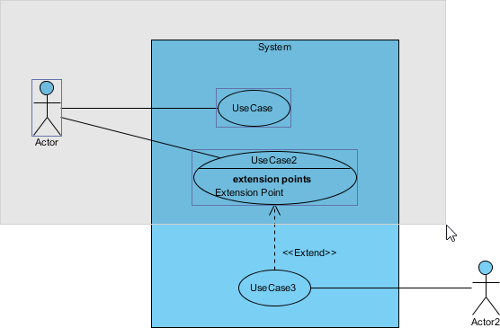
Select multiple shapes with the mouse - After releasing the mouse, those shapes will be selected.
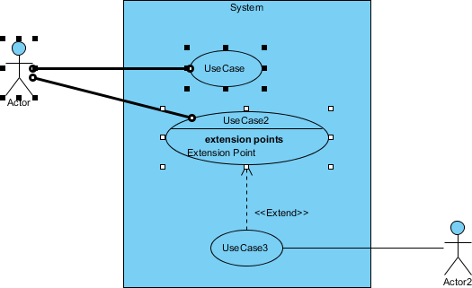
Shapes are selected
Clicking with pressing ctrl/Shift key
Click a shape in advance and then click other shapes with pressing Ctrl or Shift key. As a result, those shapes will be selected.
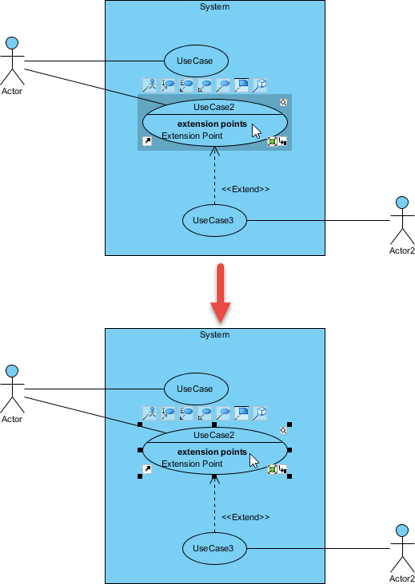 |
| Click shapes with pressing Ctrl or Shift key |
Handi-Selection
In some cases, the shapes are too complicated and in more serious occasion, the whole diagram is extremely enormous that neither selecting a range of shapes with the mouse nor clicking shapes with pressing Ctrl or Shift key are the most suitable application. It is hard to drag the mouse on the large diagram, or is troublesome to click on many shapes. Using Handi-Selection is probably the best choice for you in this situation.
- Right click on the diagram's background where is in the vicinity of those shapes you are going to select, select Handi-Selection and then select a scope for selecting shapes (i.e. above/ below/ left/ right) from the pop-up menu.
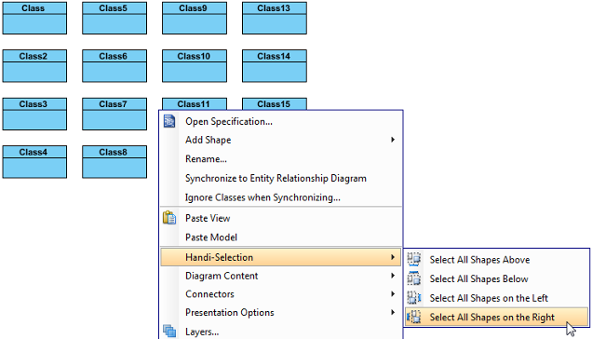
Select all shapes on the right from the pop-up menu - As a result, all the shapes of the particular scope will be selected.
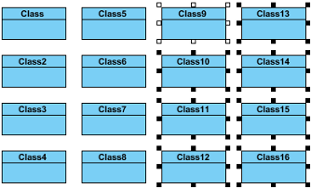
All shapes on the right are selected
Selecting same type of shapes
When you want to select a few shapes of the same types on the diagram, right click on a shape and select Selection > Select All of Same Type from the pop-up menu. As a result, other shapes of same type as the shape you selected previously will be selected.
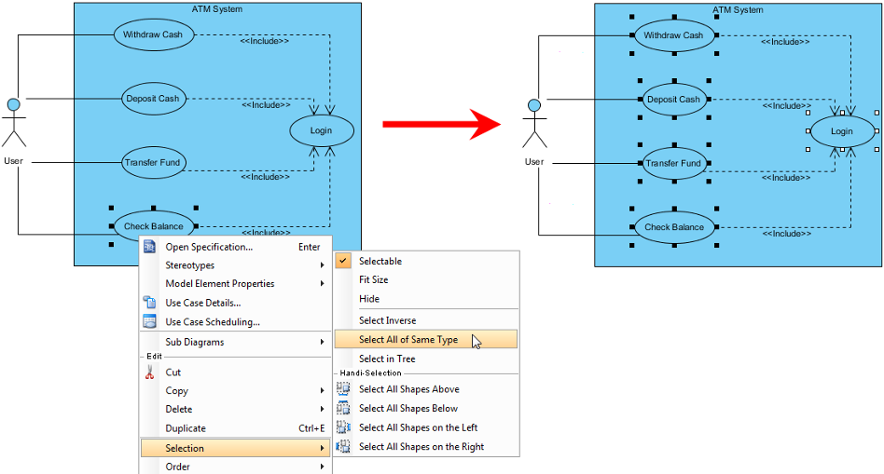 |
| All shapes of same type are selected |
Inverse selection
Shapes can be selected inversely. Right click on a shape that you don't want to be selected and select Selection > Select Inverse from the pop-up menu. As a result, all shapes will be selected except the shape you right clicked on previously.
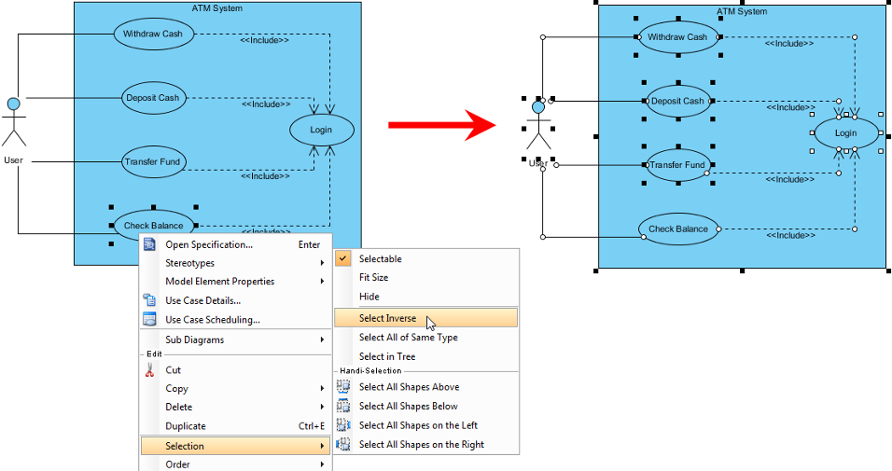 |
| Selection is inversed |
Related Resources
The following resources may help you to learn more about the topic discussed in this page.
| 2. Fit Shape Size | Table of Contents | 4. Copy and paste |
