Pinning connector ends
Connectors can be either pinned temporarily or pinned permanently. Connector ends help you to point out a specific position of shapes with pin.
Adjusting connector ends temporarily
- Connectors can be joined at the same point of a shape on the diagram. To do so, drag one end of a connector to the shape.
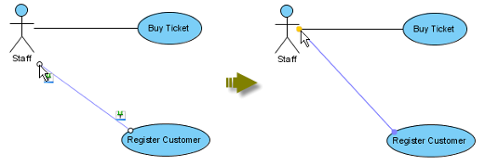
Drag one end of a connector to a shape - The connector is temporarily pinned. A dialog box will be shown on the top right corner of diagram to instruct you how to pin the connector.
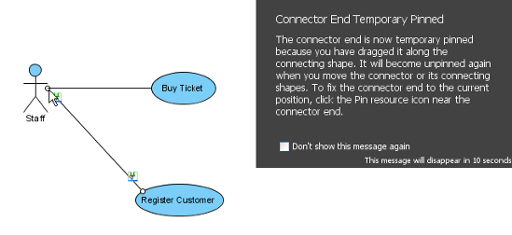
Connector is temporarily pinned - Since the connector that links from shape and to shape together is temporarily pinned, either from shape or to shape is moved, the connector between them will be unpinned.
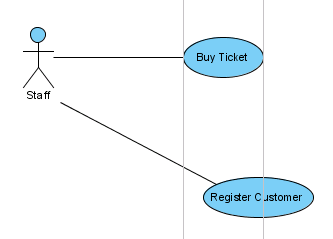
Connector is unpinned
Pinning connector ends
- Move the mouse over a connector and press its resource icon Pin.
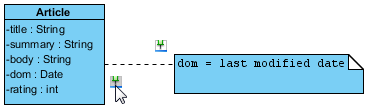
Press resource icon Pin - Drag one end of connector to point out a specific position. Note that no dialog box of temporary pin will be shown this time.
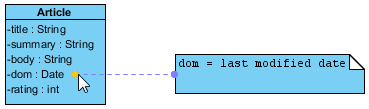
Drag one end of connector to point out a specific position - Moving either from shape or to shape will not unpin the connector.
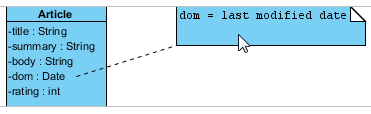
Connector is still pinned
Related Resources
The following resources may help you to learn more about the topic discussed in this page.
| 8. Adding comments | Table of Contents | 10. Align and distribute diagram elements |
