Creating diagram under model
When a model has been created on the Model Structure view, you can start creating diagram(s) under the model. It is recommended to group diagrams using Model instead of laying them flat in the project. This can avoid accidentally loading diagrams and model elements that you never use and thereby can speed up project loading and saving.
To open the Model Structure View:
- Select View > Project Browser from the toolbar to open the Project Browser.
- In the Project Browser, select Model Structure view.
To create a diagram under model:
Right click on the target model and select Sub Diagrams > New Diagram... from the pop-up menu.
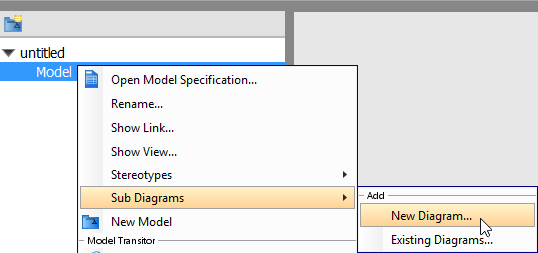 |
| Create a new diagram under the model |
When the New Diagram window pops out, select the type of diagram to be created and then click Next. Enter the diagram name and click OK to confirm the creation.
Related Resources
The following resources may help you to learn more about the topic discussed in this page.
| 1. Using model | Table of Contents | 3. Moving diagram to model |
