Making shape non-selectable
If you find it annoying to move some shapes carelessly or select some shapes accidentally, the function of selectable/non-selectable would be your ideal trouble-shooter. This page is going to teach you how to make shapes non-selectable or even change them back to selectable with only few clicks.
Changing the shape to non-selectable
- Right click on the selected shapes, uncheck Selection > Selectable from the pop-up menu.
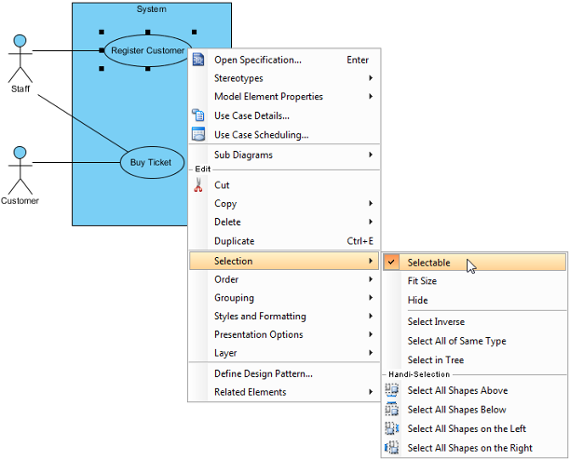
Selected shape to be non-selectable - After the shape is non-selectable, click the shape cannot make it to be selected. Neither will the shape to be selected by mouse dragging on diagram.
- Therefore, the non-selectable shape(s) will not be moved when other shapes are moved.
Changing the shape to selectable again
To make the shape selectable again, right click on the non-selectable shape and select Selectable from the pop-up menu.
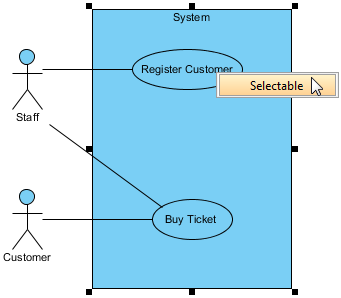 |
| Select Selectable |
Setting all shapes to selectable or non-selectable
To makes all shapes on the diagram to be selectable or non-selectable, right click on the diagram background, select Diagram Content and then select either Make All Shapes Selectable or Make All Shapes Non-Selectable from the pop-up menu.
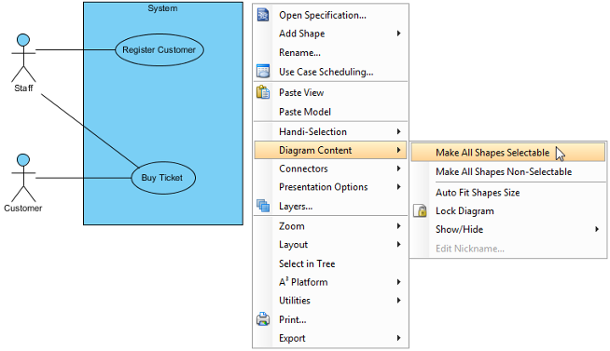 |
| Select Make All Shapes Selectable |
Related Resources
The following resources may help you to learn more about the topic discussed in this page.
| 6. Layer | Table of Contents | 8. Showing model element in multiple diagrams (Context base modeling) |
