Linking nodes
Other than the traditional branch connector that represents a generation of idea, you can link related ideas and concepts by using a link connector. There is no exact definition about how two nodes can said to be related. It is up to the designer whether to link the nodes or not. As long as you want to represent that two nodes and related, the relationship is meaningful and you can add a link between them.
To link nodes:
- Move the mouse cursor over the source node. Press on any of the resources: Link, To Link, From Link. To and From links are directed relationship, which shows an arrow to indicate the flow from source to target node.
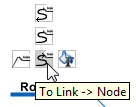
To link to antoher node - Drag to the target node and release the mouse button.
NOTE: Unlike traditional resource icons, the Link resources must be released on an existing node.
Releasing on diagram will not result in creating a new node. - Optionally enter the name of link. Press Enter to confirm editing.
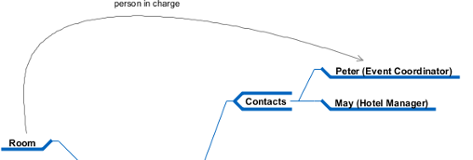
Link is created between nodes
Related Resources
The following resources may help you to learn more about the topic discussed in this page.
| 2. Formatting nodes | Table of Contents | 4. Reference to resources |
