How to Read a Matrix in Model Analysis?
Knowing how to read a matrix helps you to understand your model better and to perform further modifications more comfortably. In this chapter, we will see how to read a matrix and how to refine the matrix content with the help of functionalities like hiding columns and rows and filter.
A matrix is a table with rows and columns, both represent sets of model elements of specific types. A cell in table is an intersection of a row and a column which reflects the relationship of the row and column. If the cell is filled either by a tick or by a kind of relationship (when a matrix was set to match things by Relationship), this means that the model elements of the row and column are related. The type of relationship can be checked by referring to the drop down menu at the top left of matrix.
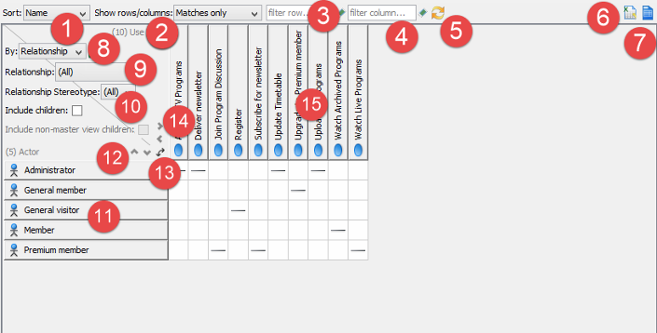 |
| Overview of a matrix diagram |
|
||||||||||||||||||||||||||||||||||||||||||||||||
| Description of matrix diagram |
Exporting Excel
You can export Excel file from matrix, and analyze relationships between model elements in worksheet in Excel. To export Excel:
- Click Export to Excel above the matrix, near the Configure button.
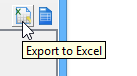
To Click Export to Excel - In the Export Excel dialog box, specify the output destination and click Save.
Related Resources
The following resources may help you to learn more about the topic discussed in this page.
| 1. Creating a Matrix | Table of Contents | 3. Showing the Use of Terms with Matrix |
