How to Split a Control Flow in Activity Diagram?
When you found an action missing and you want to add it back into an activity diagram, you can make use of the split feature to easily insert the action shape back to a control flow. The insertion of action shape will result in the creation of new flow that connects the new action shape and the "to-shape" that is originally connected by the original flow. The original flow will be updated to connect to the new shape. In other words, the details specified to the original flow, if any, will remain intact.
To use the split resource:
- Move your mouse pointer over the control flow to which you want to add the action shape.

To split a control flow - Click on
 .
. - Select Action in the popup menu. You may also add a decision node and fork node into the flow.
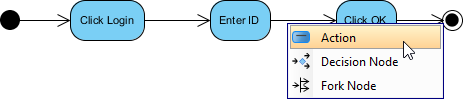
Adding an action into a control flow - Enter the name of the action and press Enter to confirm.

Entering the name of new action shape - Tidy up the flow.

A flow with action shape added
Related Resources
The following resources may help you to learn more about the topic discussed in this page.
- What is Activity Diagram? - An introductory guide to Activity Diagram
- New to Visual Paradigm? We have a lot of UML tutorials written to help you get started with Visual Paradigm
- Visual Paradigm on YouTube
- Visual Paradigm Know-How - Tips and tricks, Q&A, solutions to users' problems
- Contact us if you need any help or have any suggestion
| 1. Drawing activity diagrams | Table of Contents | Chapter 7. Component diagram |
