Upgrade Teamwork Server Repository Projects
| Written Date: October 23, 2009 | ||||
User Rating:




 / 2
/ 2
|
Hits: 4,296 |
|
||
When we install the new version of Teamwork Server, we may import a repository from the old version, this action only copies the repository folder to the new version, but does not upgrade the projects in it. In this guide, we will see how to to upgrade existing teamwork projects in repository from old version to latest version. We will use Visual Paradigm for UML (VP-UML) for demonstration.
Note: The version of Visual Paradigm client and Teamwork Server must be compatible, e.g. Teamwork Server 4.1 works with products included in VP Suite 4.1.
Upgrade Projects through Committing Changes in VP-UML
- Install VP Suite with VP-UML selected.
- Start VP-UML. The workspace is a folder where the projects will be checked out to.
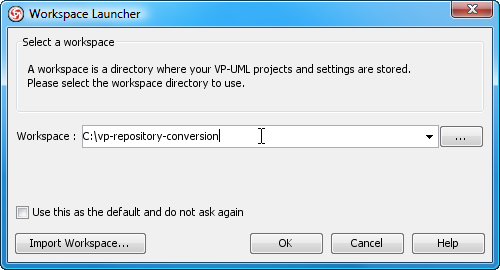
- Select Tools > Teamwork > Open Teamwork Client... from the main menu to start Teamwork Server.
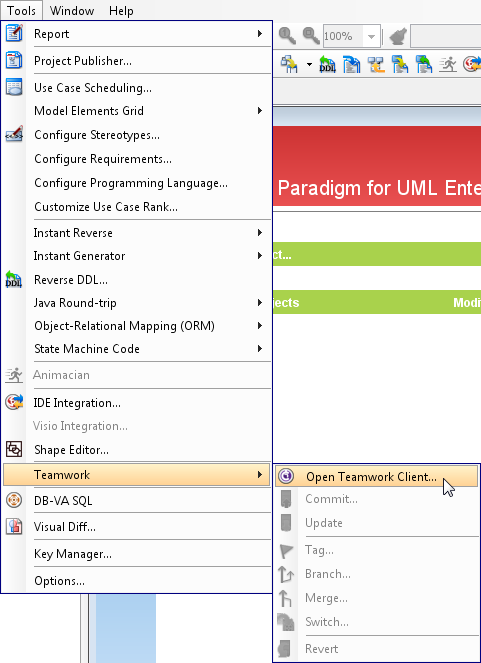
- Login to the server with a user that has right to checkout all projects in the server.
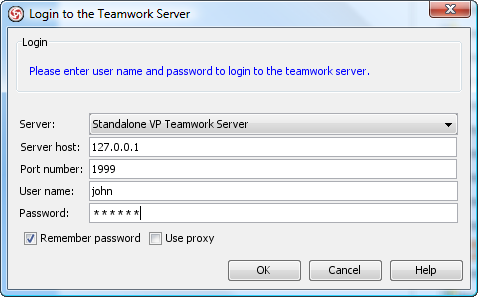
- In the Manage Project dialog box, select all projects, and click > to select them. Click OK to proceed.
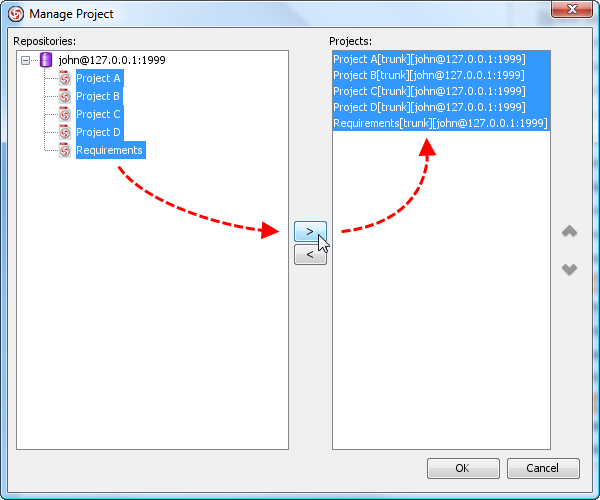
-
Click Open Project at the bottom right of the Teamwork Client dialog box.

You should see the message below, meaning that the project is yet to be upgraded. Click OK to proceed.
- Perform little change on the project(e.g. move shapes a little bit) so that Teamwork Server will be able to detect changes, and commit the latest project to server.
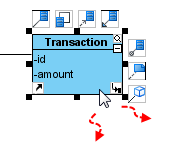
- Commit the project immediately back to the server by selecting Tools > Teamwork > Commit... from the main menu.
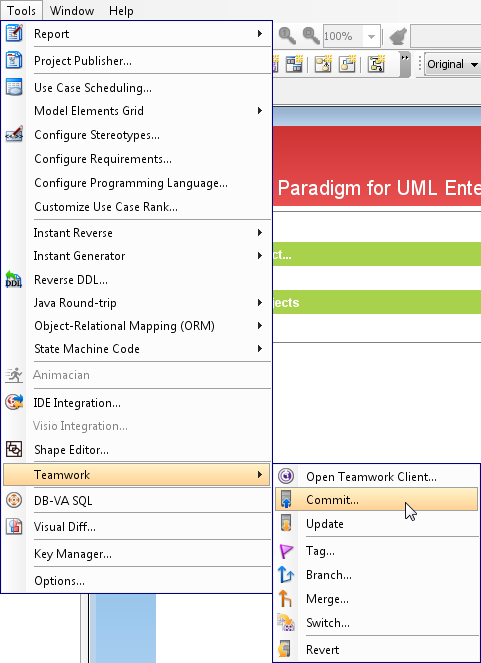
- Enter Project upgrade in the Commit dialog box and click OK to proceed with committing.
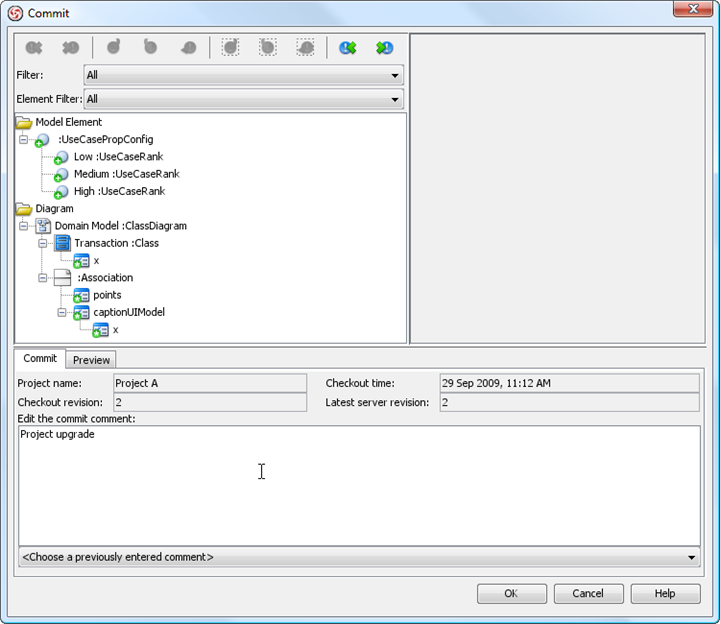
-
Repeat steps 6 to 9 to convert all projects. Make sure that you have upgraded all projects in the server.

Note: The administrator can test all backed up workspace from team members to confirm all workspace will work fine.


Comments (0)