Using Visual Paradigm Teamwork Server
| Written Date: September 2, 2010 | ||||
User Rating:




 / 4
/ 4
|
Hits: 12,899 |
|
||
Teamwork Server provides a repository for you to store project files of your team. Team members can checkout project(s) from server, start working and commit/update changes to/from server.
In this page, we will demonstrate a basic workflow of team collaboration with Teamwork Server. The server administrator and two members, John and Mary, will take part in the project.
Server side - Set-up
- Download the zip file of Teamwork Server.
- Extract the zip file to somewhere in your machine.
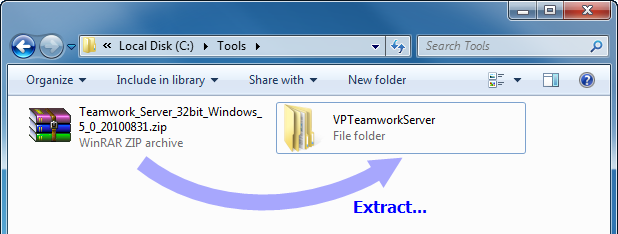
- Execute VPTeamworkServer\scripts\startup.bat
- Open the web browser and visit http://127.0.0.1:1999/
- Enter a new password and specify the name of your organization. Click Confirm.
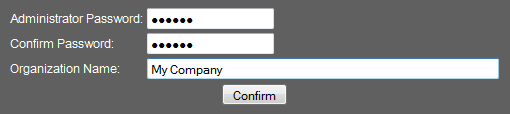
- In the License Key section, supply the path of teamwork evaluation/purchased license key.

- Click Install.
- In the Users section, click Add User.
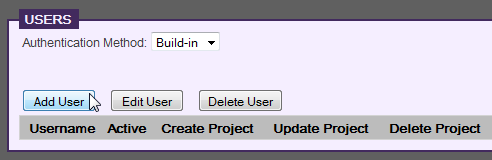
- Fill in the Add User page. Name this user as john. John will be creating a project in the server. Check Create Project in the Permissions section. Click Update User.
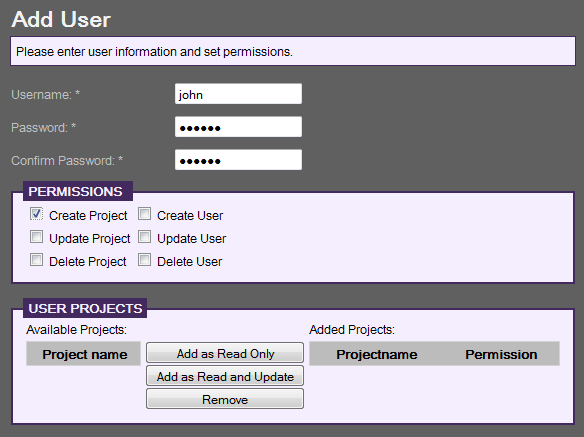
- Add another user mary. Do not check any permission. In the Users section you can see the two users listed.
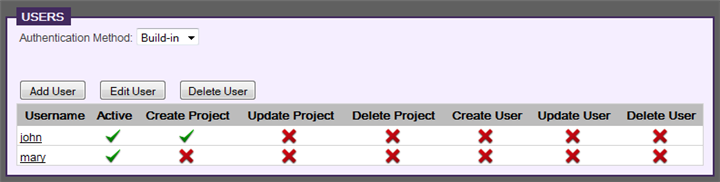
Client side - Project creation
- John, another person, starts VP-UML in his desktop.
- Click on Team in the toolbar, and select Open Teamwork Client...
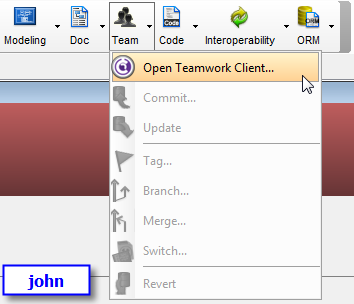
- Enter the connection information. Login as john. Click OK.
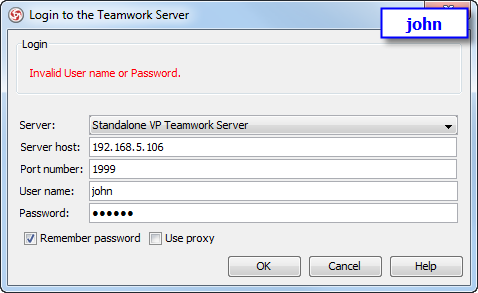
- When the Manage Project dialog box appears, click OK to continue.
- In the Teamwork Client dialog box, select Project > Import Project to Repository from the menu.
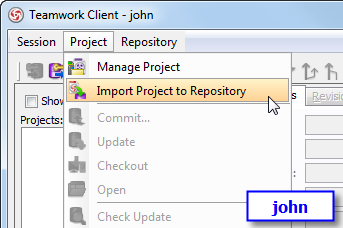
- In the Import Project dialog box, enter Sample Project to be the project name.
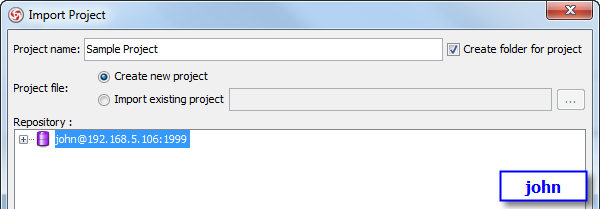
- At the bottom of the dialog box, select mary from the list of available user and click Add as Read and Update.
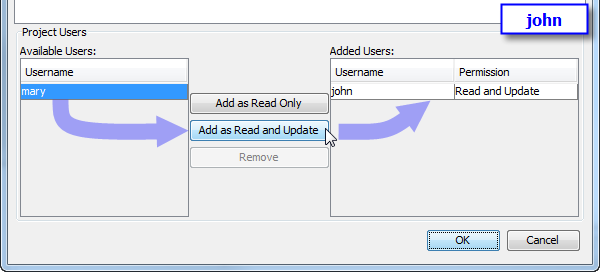
- Click OK.
- Click Open Project at the bottom right of Teamwork Client dialog box.
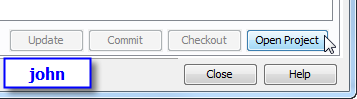
Client side - Checkout, commit and update
- Mary, another team member, starts VP-UML in another machine.
- Click on Team in the toolbar, and select Open Teamwork Client... from the drop down menu.
- Enter the connection information. Login as mary.
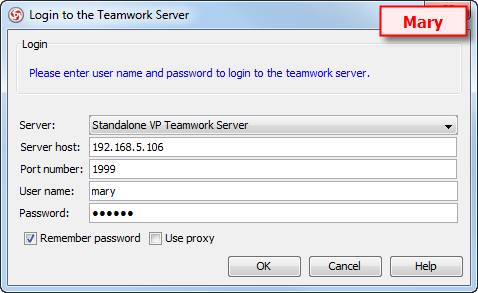
- In the Manage Project dialog box, select the project and click >.
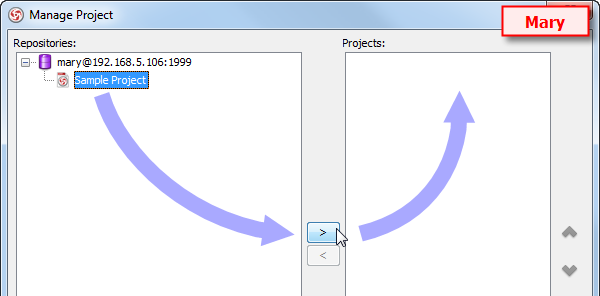
- At the bottom right corner of Manage Project dialog box, click Open Project.
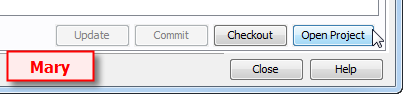
- Draw a simple class diagram.
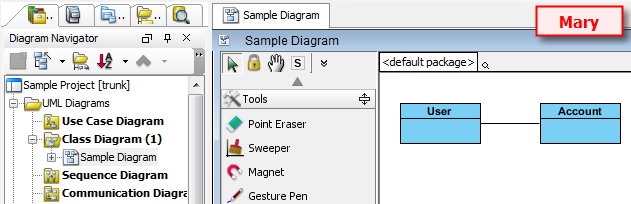
- Click on Team in the toolbar, and select Commit... from the drop down menu.
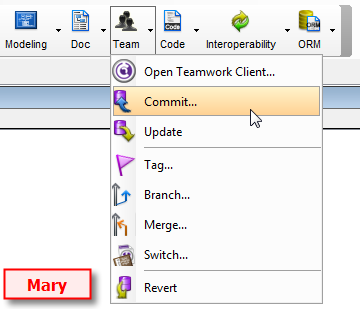
- Click OK in the Commit dialog box.
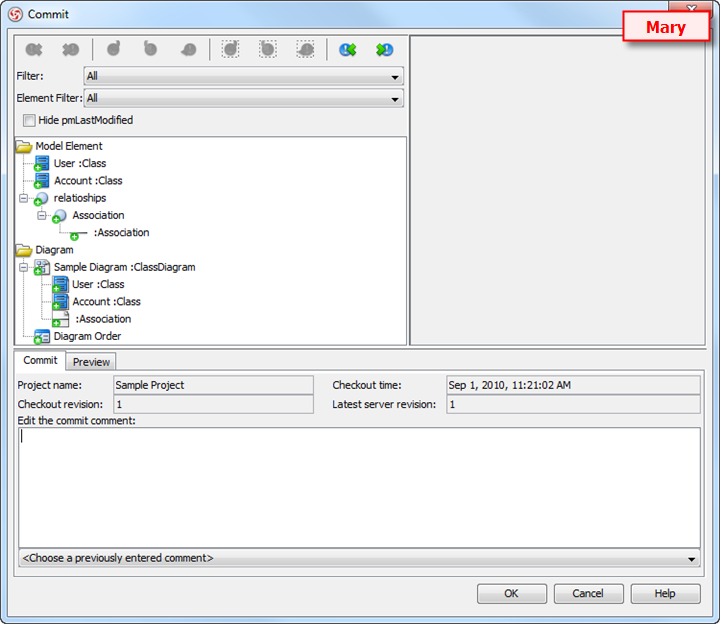
- Now, go back to John's machine. Click on Team in the toolbar, and select Update from the drop down menu.
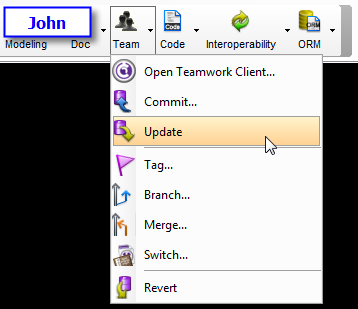
- In the Update dialog box, click OK.
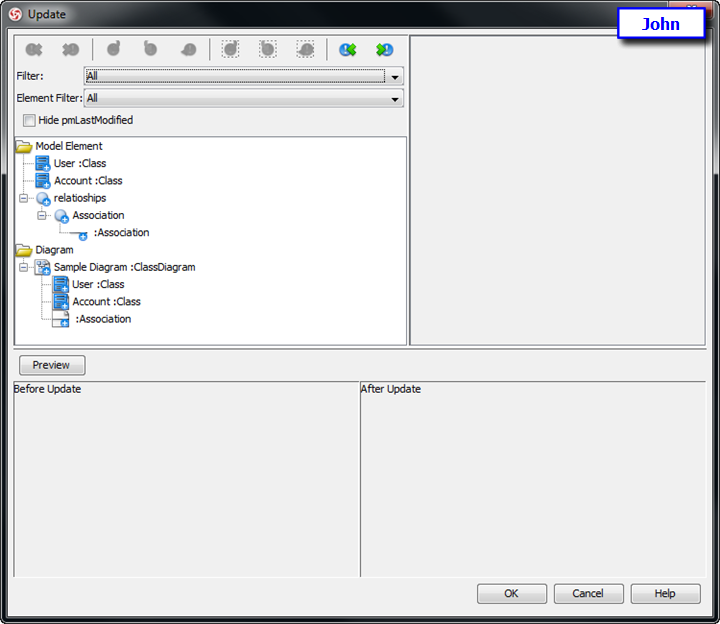
- Open the class diagram. John can read the work done and committed by Mary.
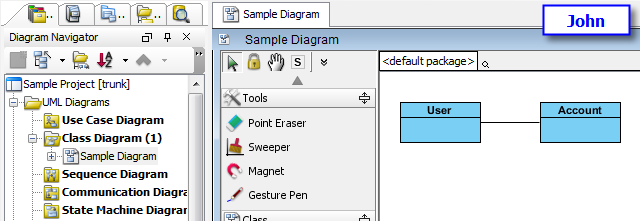


Comments (2)
written by Vinny on December 16, 2011
Glad I've finally found sotmehing I agree with!
written by Turkish ref on February 20, 2024
Турецкие сериалы стали невероятно популярными во всем мире. Турция славится своими качественными сериалами с неповторимым сюжетом, эмоциональными переживаниями и качественной актерской игрой.
Турецкие фильмы предлагают разнообразие жанров и тематик, чтобы удовлетворить интересы каждого зрителя. От романтики до исторических драм, от триллеров до ужасов - есть жанры на любой вкус. Обилие сюжетов и уровень съемок делают турецкие фильмы настоящими шедеврами мирового кинематографа.
https://turkish-film1.ru/>Турецкие фильмы смотреть бесплатно на русском языке - это уникальная возможность погрузиться в турецкую культуру, узнать больше о традициях и обычаях турецкого народа.