Overview and installation of IntelliJ IDEA integration
Visual Paradigm enables you to integrate the visual modeling environment with IntelliJ IDEA, providing full software development life cycle support. By designing your software system in Visual Paradigm, you can generate programming source code from class diagram to an IntelliJ IDEA project. Also, you can reverse engineer your source code into class models in Visual Paradigm.
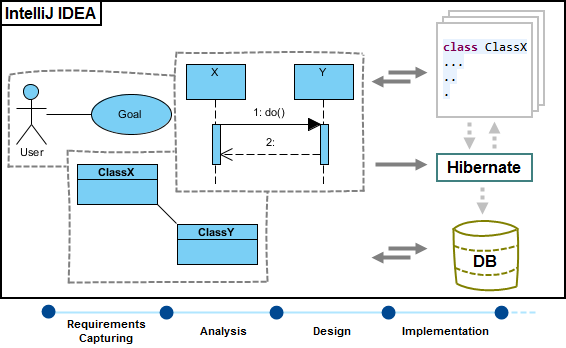 |
| IntelliJ IDEA integration overview |
Installation
First of all, please make sure you have IntelliJ IDEA 11.0 or above available. To install IntelliJ IDEA Integration from Visual Paradigm:
- In Visual Paradigm, select Window > Integration > IDE Integration... from the toolbar.
- Select IntelliJ IDEA / Android Studio Integration. You can run Visual Paradigm in multiple IDEs. In other words, if you need you can select multiple IDEs here. Click Next.
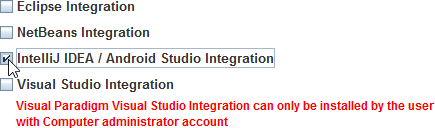
Select IntelliJ IDEA / Android Studio Integration - Specify the folder path of IntelliJ IDEA. Click Next to start copying files to your IDE.
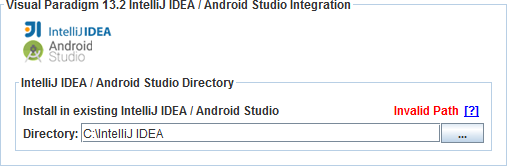
Path of IntelliJ IDEA NOTE: IntelliJ IDEA integration can only be installed on one IntelliJ IDEA directory only.
Uninstallation
To remove the installation with an integrated IDE, perform an uninstallation.
- In Visual Paradigm, select Window > Integration > IDE Integration... from the toolbar.
- Select the radio button Uninstall.
- Select IntelliJ IDEA / Android Studio Integration.
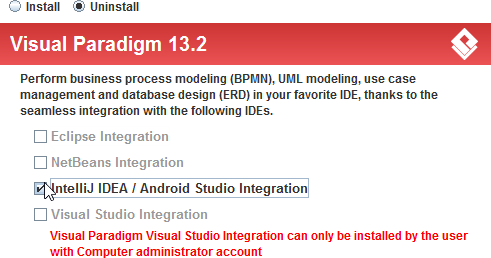
Select IntelliJ IDEA / Android Studio integration for uninstallation - Click Next.
- Click Next for file removal.
Related Resources
The following resources may help you to learn more about the topic discussed in this page.
| Chapter 4. IntelliJ IDEA Integration | Table of Contents | 2. Creating a UML Project in IntelliJ IDEA |
