How to Create a UML Project in IntelliJ IDEA?
You can create UML project for any of your Java project in IntelliJ IDEA. Note that one Java project can associate with at most one UML project and you cannot create UML project without associating it with any Java project. Once you have created a UML project for a Java project, you cannot remove it or de-associate it.
Creating a New UML Project
- In IntelliJ IDEA, select the Java project where you want to create a UML project for it.
- Right click on the project and select Visual Paradigm EE > Open Visual Paradigm EE from the popup menu.
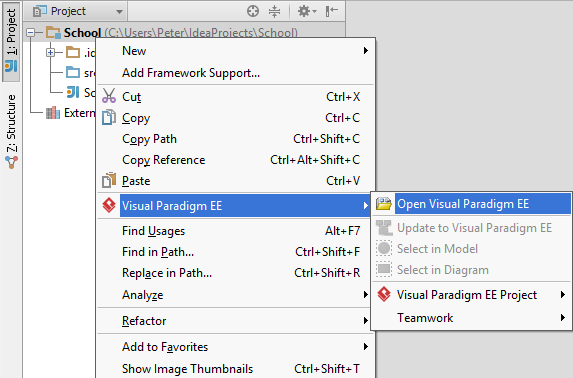
Open Visual Paradigm from Java project - Select from the Project Structure window the location of the Visual Paradigm project is to be saved. The Visual Paradigm project, with .vpp extension, is the UML project file that is going to be associated with the selected IntelliJ IDEA project file. Select Create in default path will save the UML project to %IntelliJ IDEA_Project_Directory%/vpproject while selecting Create at external location require you to specify the project path you desire. If you want to create in default path for all projects, check Create in default path and Remember my decision.
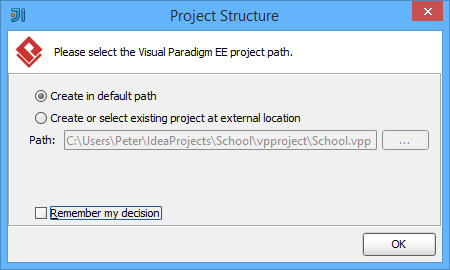
Create a new UML project - Click OK.
Creating a UML Project by Importing an Existing .vpp Project File
- In IntelliJ IDEA, select the Java project where you want to create a UML project for it.
- Right click on the project and select Visual Paradigm EE > Visual Paradigm EE Project > Import Visual Paradigm EE Project... from the popup menu.
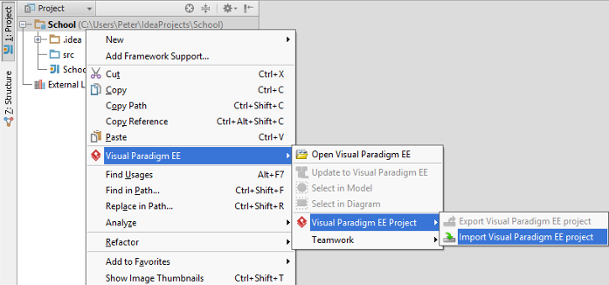
Import Visual Paradigm project - Specify the path of source .vpp project as well as the location of the imported project file is to be saved. Select Create in default path will save the UML project to %IntelliJ IDEA_Project_Directory%/vpproject while selecting Create at external location requires you to specify the project path you desire. If you want to create in default path for all projects, check Create in default path and Remember my decision.
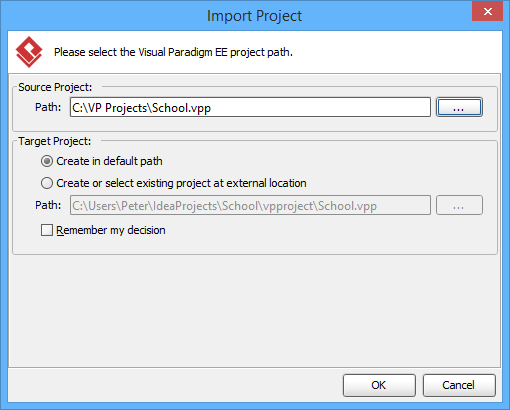
Import an existing .vpp project file - Click OK.
Related Resources
The following resources may help you to learn more about the topic discussed in this page.
| 1. Overview and Installation of IntelliJ IDEA Integration | Table of Contents | 3. Opening a UML Project in IntelliJ IDEA |
