BPMN sequence and message flow
In business process modeling, there are two types of connectors for modeling flows in a process in a business process diagram - Sequence flow and Message flow. A BPMN sequence flow is used to connect flow objects in a process or a choreography to show the flow. Message flow is used to show the flow of messages between separate pools/lanes. You cannot use message flow to connect flow objects within the same participant.
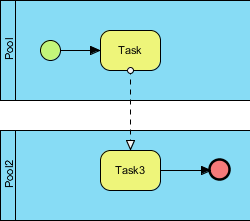 |
| Sequence and message flows can be used to connect flow objects |
Correcting invalid flow
As mentioned before, you can use sequence flow to connect flow objects within a participant and use message flow to connect flow objects in separate participants. If you attempt to use a type of flow incorrectly, like to connect flow objects within participant with message flow, you will be prompt to correct your flow.
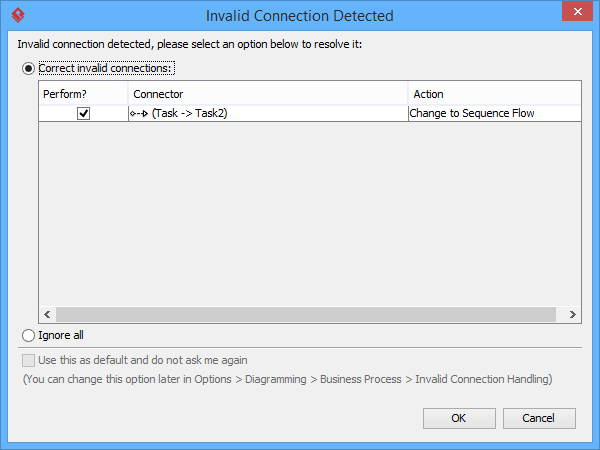 |
| Invalid connector is detected |
There are several actions you can perform. First, you can correct your invalid flow by changing its type, like to change from message to sequence flow. If the connector should not be there, you may select to delete it. If you really want to keep the invalid connector, choose Ignore all at the bottom of dialog box. Click OK to confirm.
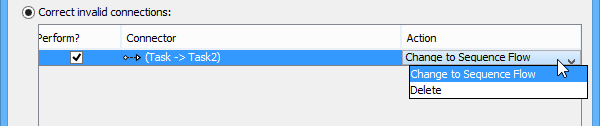 |
| Possible actions of handling invalid connector - Correct it or delete it |
Modeling and visualizing message pass by message flow
You can define a message that passes by message flow and visualize it.
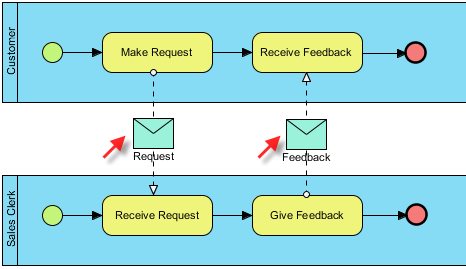 |
| A sample BPD with messages |
To do this:
- Right click on the message flow that you want to model its message and select Open Specification... from the pop-up menu.
- Click on the drop down menu of Message and select Create Message (Business Process) from the pop-up menu.
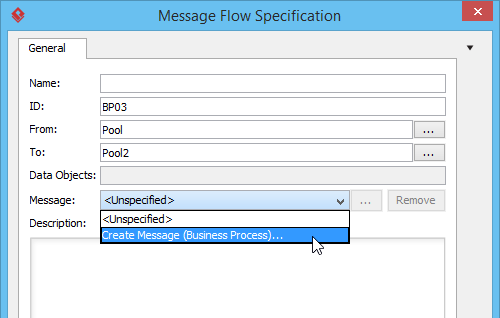
Create a message - Name the message in the Message specification and click OK to confirm.
- You should see the message added appear in the drop-down menu of Mesasge. Click OK to confirm the change and go back to diagram.
- Although the message is defined, you still need to visualize it. To visualize the message, right click on the diagram's background, click Presentation Options, select Message Flow Display Option > Show Message of Message Flow from the pop-up menu, then select the way of visualizing the message.
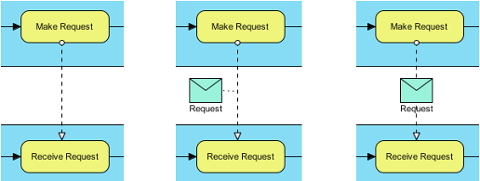
Ways of showing message (from left to right) - Do Not Show, Associated with Message Flow, Overlapping Message Flow
Related Resources
The following resources may help you to learn more about the topic discussed in this page.
| 5. Gateway | Table of Contents | 7. Choreography task and sub-process |
