Signing up an VP Online account from VP Desktop
The team collaboration features are supported partly by Visual Paradigm Online ("VP Online"). In order to use the collaboration features, you and your teammates have to be a member of Visual Paradigm Online.
Read this page to learn how to sign-up VP Online for free.
- Select Team > Select Repository from the application toolbar.
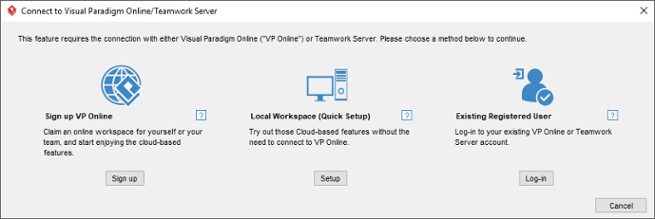
Teamwork Client login screen - Click on Sign up.
- In the Sign up Visual Paradigm Online window, enter your email address and password. Fill-in the subdomain to complete the Cloud entry point. Cloud entry point is the URL where you and your teammates can visit to log in to your account. It is unique to your team, so we recommend you fill in your company or team name here.
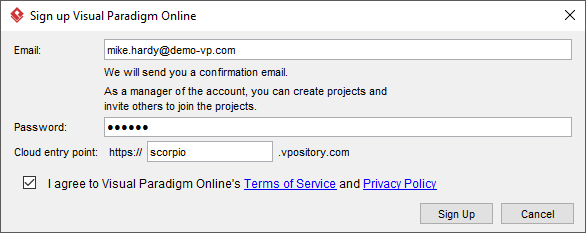
Signing up Visual Paradigm Online - Read both the terms of service and privacy policy carefully. If you accept, check I agree to Visual Paradigm Online's Terms of Service and Privacy Policy and click Sign Up.
- A confirmation email is sent to you and it should arrive within 10 minutes. If you haven't received the email after a good while, please check the junk folder of your email client. Click on the confirmation link in the email.
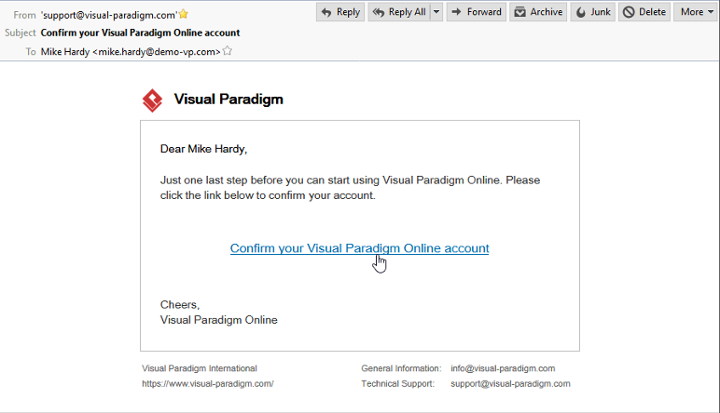
Confirm VP Online subscription - A web page is opened, telling you that your account is activated. Enter the name of the repository, which is preferably the name of your company. Then, enter your name and password. From now on, you can create and manage members and project through the web interface of Visual Paradigm Online. Project creation can also be done from within Visual Paradigm Desktop.
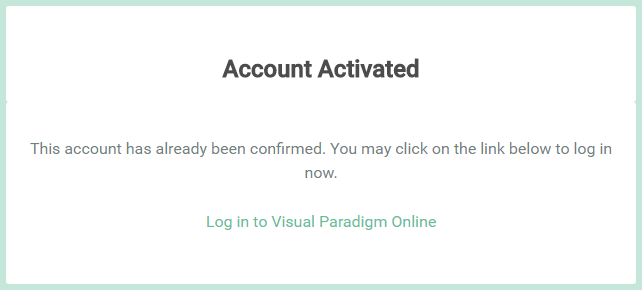
VP Online account activated
Related Resources
The following resources may help you learn more about the topic discussed in this page.
| Chapter 2. Subscribing to VP Online | Table of Contents | 2. Changing Visual Paradigm Online Subscription Plan |
