Align and distribute diagram elements
Visual Paradigm supports two types of positioning features: alignment and distribution which allow the positioning of selected shapes in accordance with the alignment/ distribution option through the toolbar or grouping resource icons. Alignment refers to the edges and the centers of selected shapes are aligned to each other while distribution refers to selected shapes are distributed in the same direction based on their centers or edges.
Aligning diagram elements
Select a few model elements with the mouse on the diagram pane before executing alignment.
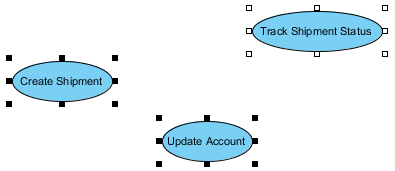 |
| Selected shapes |
Through Toolbar
- Select Diagram > Alignment and then an alignment option from the toolbar.
- As a result, the alignment of all selected shapes is based on the last selected shape. Note that the last selected shape refers to the shape with no-filled selector.
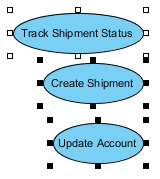
Shapes are aligned - For turning the non-selected shape into the last selected shape, click a shape with pressing Ctrl key.
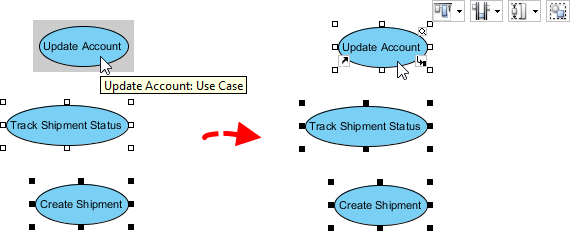
Change the last selected shape
Through grouping resource icons
- When move the mouse over one of the selected shapes, grouping resource icons will be shown.
- Select an alignment option from the drop-down menu of Align Top on the grouping resource icons.
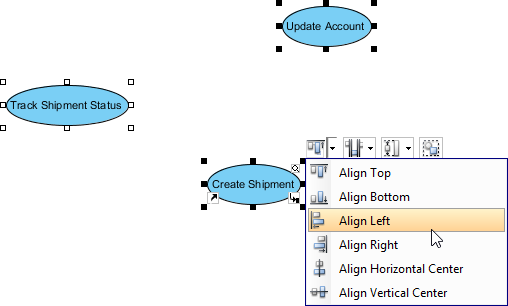
Select Align Left on resources - As a result, all selected shapes are aligned in accordance with the last selected shape.
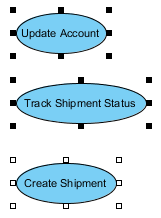
Shapes are aligned
Setting model elements same width and height
Besides aligning the shapes, shapes can also be resized through the toolbar, grouping resource icons or Align Shapes Dialog.
Through toolbar
Select Diagram > Alignment and an alignment option from the toolbar.
As a result, the shapes are resized.
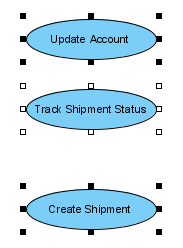 |
| Shapes are resized |
Through grouping resources
Select an option from the drop-down menu of the Same Width on grouping resource icons after select a few shapes on the diagram pane.
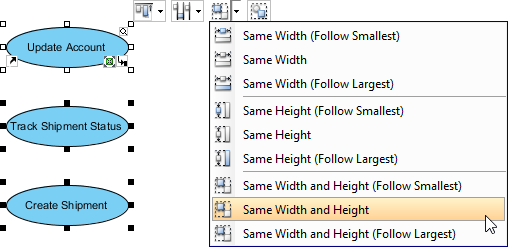 |
| Resize through grouping resources |
Through align shapes dialog
After select a few shapes on the diagram pane, select Diagram > Alignment > Align Shapes... from the toolbar to unfold Align Shapes Dialog. You can select an option by clicking the option button directly.
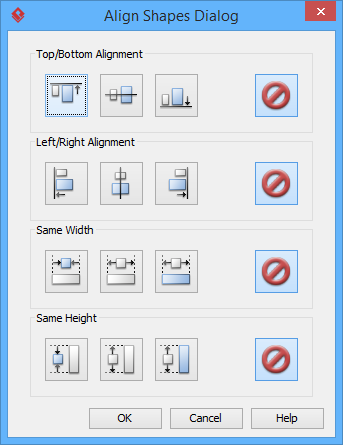 |
| Align Shapes Dialog |
Distributing diagram elements
In addition, model elements can be distributed in various directions through Distribute Shapes Dialog, the toolbar or grouping resource icons.
Through Distribute Shapes Dialog
After select a few shapes on the diagram pane, select Diagram > Distribution > Distribute Shapes... from the toolbar to unfold Distribute Shapes Dialog. You can select an option by clicking the option button directly.
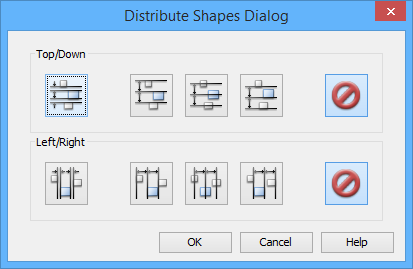 |
| Distribute Shapes Dialog |
Through toolbar
Select Diagram > Distribution and then select an distribution option from the toolbar after select a few shapes on the diagram pane.
Through grouping resource icons
Select a distribution option from the drop-down menu of Distribute Horizontally on grouping resource icons after select a few shapes on the diagram pane.
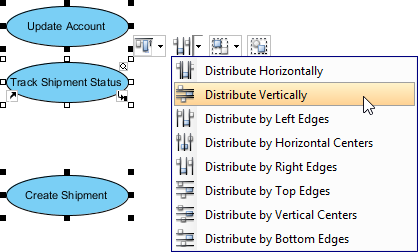 |
| Distribute shapes on grouping resource icons |
Related Resources
The following resources may help you to learn more about the topic discussed in this page.
| 9. Pinning connector ends | Table of Contents | 11. Adjusting caption's position and angle in BPD |
