Export and import word document of nickname
Exporting and importing the nickname of your diagrams to word document enables you to manage translation with ease. After all, you can update the nickname of exported Word document and import it back to synchronize the changes to the nickname of model elements, especially when you ask your team member (or your translator) to translate the project without providing the project to him/her.
To export your project to word document:
- Select Modeling > Nickname > Configure Nicknames... from the toolbar.
- In Configure Nickname window, select the desired nickname
- Click Export....
- In Save dialog box, select a directory for saving it as word document in your computer. Click Save after you've named the file.
Now, you send the word file to your team member (or your translator). To import the translated word document back to Visual Paradigm:
- Select Modeling > Nickname > Configure Nicknames... from the toolbar.
- In Configure Nickname dialog box, click Import....
- In Open dialog box, select the directory where you save your translated word document and click Open button.
As a result, you can see your project is updated.
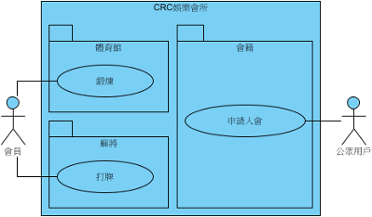
The name of your project's model elements has been updated to show the selected nickname
Related Resources
The following resources may help you to learn more about the topic discussed in this page.
| 3. Using nickname | Table of Contents | Chapter 3. Visual Diff |
