Categorizing user stories by tag
Besides writing description and documenting the confirmation items for user stories, you may want to categorize them in further. For example, you may want to indicate which user stories are urgent and require instant resolution. You may also want to indicate user stories that are planned to be available in the coming release. In Visual Paradigm, categorization of user stories can be made by tag.
Creating a tag
You can create tag directly from a user story. By doing so, you can immediately tag the user story with the tag just created. Besides, you can also create a tag globally.
Creating a tag from a user story
- In the User Story page of UeXceler, click to select the desired user story.
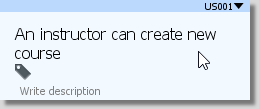
User story selected - Click on the Add tags button.
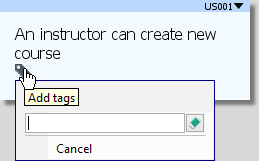
Try to add tags - Enter the name of the new tag in the text field, and then select <Create New>.
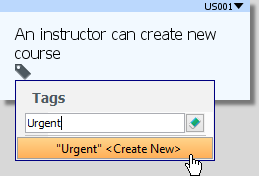
Create a tag
The tag is created and is added to the user story.
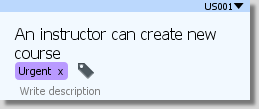
Tag is created
Creating a tag globally
- Select Window > Configuration > Manage User Story Tags... in the toolbar.
- In the Manage User Story Tags window, click Add to create a tag.
- Enter the name of the tag and then specify its foreground and background color. The color setting will affect the appearance of tag when show in UeXceler.
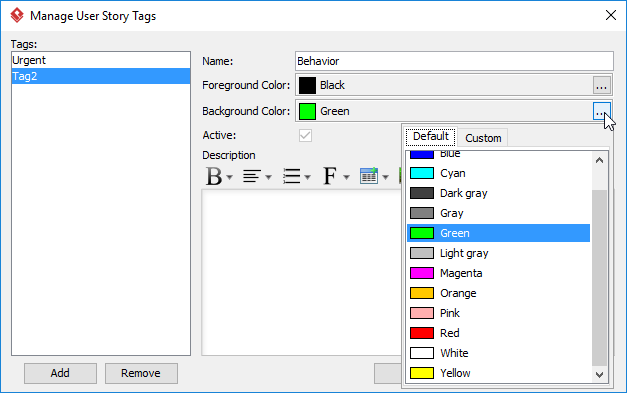
Adding a tag in Manage Tags of User Story window - Click OK to confirm.
Adding a tag to user story
- In the User Story page of UeXceler, click to select the desired user story.
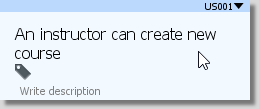
User story selected - Click on the Add tags button.
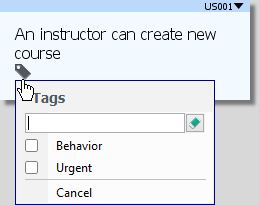
Try to add tags - Select the tag(s) from the popup menu.
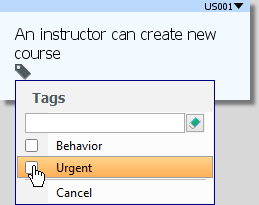
Select tags to add - Click Apply.
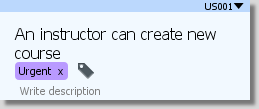
Tag added
Removing a tag from user story
To remove a tag from user story, move your mouse pointer to the target user story and then click on the tiny cross icon next to the tag you want to remove.
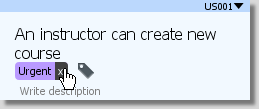 |
| To remove a tag from a user story |
Editing or Deleting a tag
Both the editing and deletion of tag can be done in the Manage User Story Tags window. To open the Manage Tags of User Story window, select Window > Configuration > Manage User Story Tags in the toolbar. Then, select the tag to delete/edit. To delete a tag, click Remove. To edit a tag, edit its properties like name, color and description and then click OK to confirm.
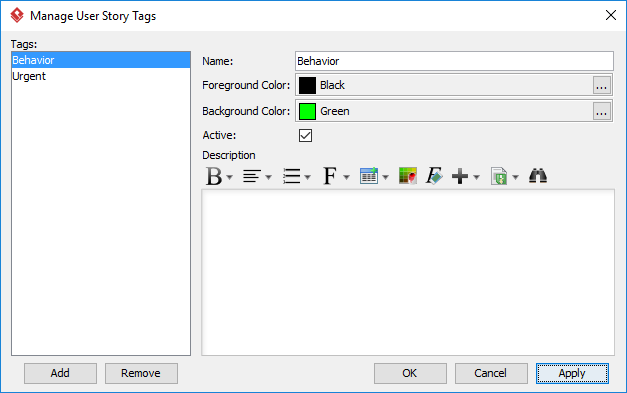 |
| The Manage Tags of User Story window |
Deactivating a tag
For tags that are no longer used by any user stories, you can deactivate them to avoid them from being selected by anyone. Deactivating a tag will not remove that tag from any user story that has the tag added. It only affects the following:
- Cannot select the tag in filtering
- Cannot add the tag to any user story
To deactivate tag, open the Manage User Story Tags window, select the tag from the list on the left hand side and then uncheck Active. Click OK to confirm.
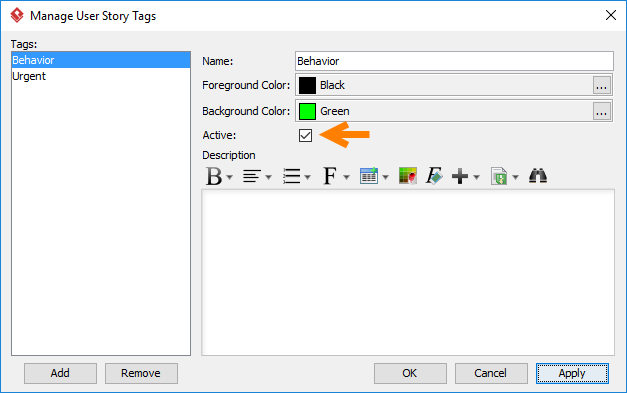 |
| Deactivate a tag |
Related Resources
The following resources may help you to learn more about the topic discussed in this page.
| 4. Performing estimation on a user story | Table of Contents | 6. Filtering user stories in UeXceler |
