How to Draw Package Diagram?
Package diagram is a kind of UML diagram that shows the arrangement and organization of model elements in middle to large scale project. It can show both structure and dependencies between sub-systems or modules.
Creating package diagram
Perform the steps below to create a UML package diagram in Visual Paradigm.
- Select Diagram > New from the application toolbar.
- In the New Diagram window, select Package Diagram.
- Click Next.
- Enter the diagram name and description. The Location field enables you to select a model to store the diagram.
- Click OK.
Creating package
To create package in package diagram, click Package on the diagram toolbar and then click on the diagram.
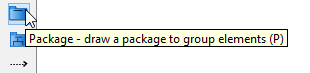 |
| Create package |
A package will be created.
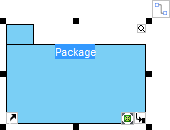 |
| Package created |
Assigning stereotypes
Right click on the package and select Stereotypes > Edit Stereotypes... from the pop-up menu.
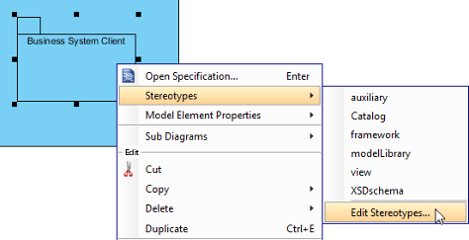 |
| Assign stereotypes |
When the Package Specification window is opened, with the Stereotypes tab selected. The list on the left shows the selectable stereotypes.
If the stereotype you want to use is not on the list, click Edit Stereotypes... button.
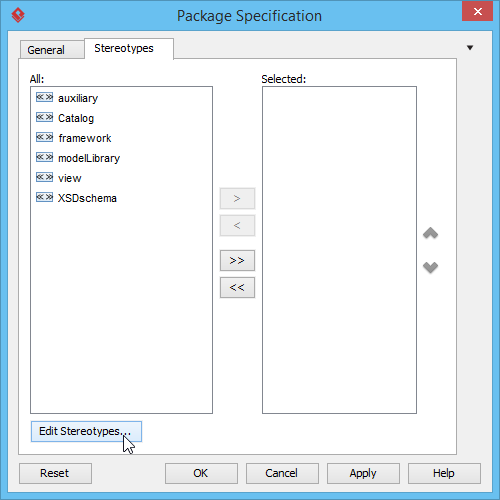 |
| Edit stereotypes |
Click Add... button in the Configure Stereotypes window.
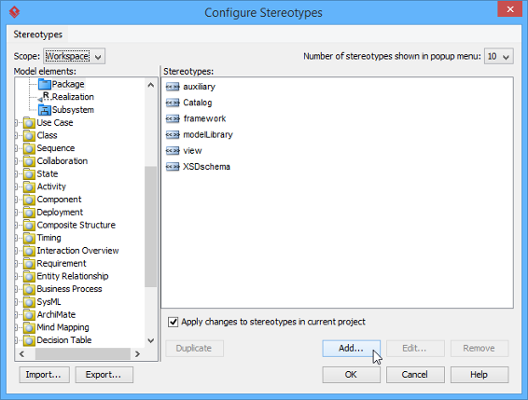 |
| Add stereotype |
Enter name for the new stereotype (e.g. facade). Click OK button in Stereotype Specification window and the Configure Stereotypes window. You will see the added stereotype appears on the list in Package Specification window. Select it and click Add Selected button. Next, click OK button to proceed.
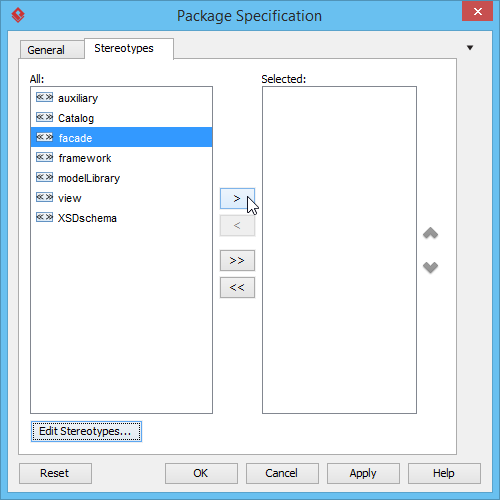 |
| Add selected stereotypes |
Close the specification window. Stereotypes will be applied to the package.
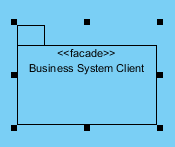 |
| Stereotypes assigned |
Continue to complete the diagram.
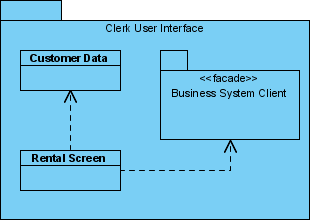 |
| Completed diagram |
Related Resources
The following resources may help you to learn more about the topic discussed in this page.
| Chapter 9. Package diagram | Table of Contents | Chapter 10. Object diagram |
