Installing Mac OS X Startup Item
In order to make Teamwork Server run when launching Mac OS X, you need to create a startup item, which cause the VP Server to be executed during the final phase of the boot process.
To install VP Server startup item:
- Setup the VP Server. Make sure the name of server folder was named as VPServer, which is the default name you see when extracting the downloaded and zipped server program.
- Go to /Library/StartupItems. If StartupItems does not exist, create it manually.
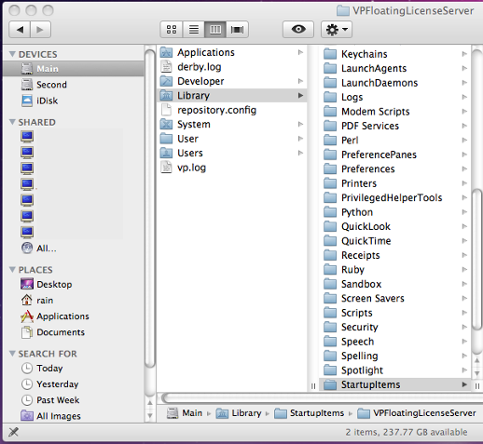
Go to /Library/StartupItems - Create a folder named VPServer under /Library/StartupItems. You must have root permission in advance. To get root permission, execute command "sudo su". After that, you have to provide root password for proceeding.
- Create two files: VPServer and StartupParameters.plist respectively under the VPServer folder.
- Edit VPServer and fill in the content as below. Replace %path_to_your_server% with a correct value.
#!/bin/sh
. /etc/rc.common
# The start subroutine
StartService() {
/%path_to_your_server%/VPServer/webserver/bin/startup.sh
}
# The stop subroutine
StopService() {
/%path_to_your_server%/VPServer/webserver/bin/shutdown.sh
}
# The restart subroutine
RestartService() {
/%path_to_your_server%/VPServer/webserver/bin/shutdown.sh
/%path_to_your_server%/VPServer/webserver/bin/startup.sh
}
RunService “$1″ - Edit StartupParameters.plist and fill in the content as below.
<?xml version=”1.0″ encoding=”UTF-8″?>
<!DOCTYPE plist PUBLIC “-//Apple//DTD PLIST 1.0//EN” “http://www.apple.com/DTDs/PropertyList-1.0.dtd”>
<plist version=”1.0″>
<dict>
<key>Description</key>
<string>VPServer</string>
<key>Provides</key>
<array>
<string>VPServer</string>
</array>
</dict>
</plist> - Set permission for those files. Set owner as root, change group as wheel and make sure there are execute permission to those files. You can execute command chmod 755 * on those files to grant the execute permission.
- Restart your machine to activate Mac OS X system service.
Related Resources
The following resources may help you learn more about the topic discussed in this page.
| 2. Removing service | Table of Contents | Chapter 6. Upgrading to new version |
