Creating tag
Tags can be created both independent from a task or from a task. When you create a tag independent from task, you create it from the Left Pane. When you create a tag from task, you create it from Task Pane.
Creating tag from Left Pane
To create a tag readily available to be used by tasks:
- Click on the add button next to the TAGS caption.
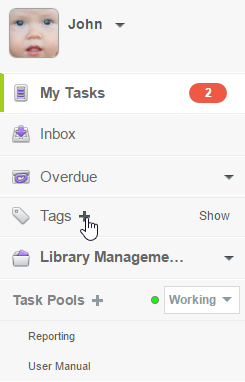
Create a tag - Enter the name of the tag in the Main Pane and press Enter to confirm.

Naming a tag - Give the tag a color to make it more visually unique. Colored tags will appear in Task Pane when viewing a task. Giving an appropriate color to a tag will help team members realize the nature or state of the task easier. Click on the down arrow next to the tag name to popup the Tag Color pane.
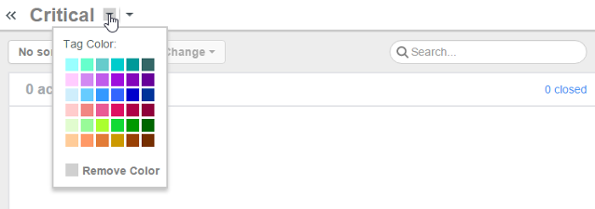
To change the color of a tag - Select a color.
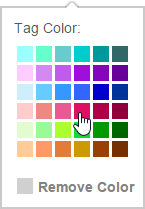
Select a tag color
Creating tag from task
Tag can also be created when needed, that is, at the moment you edit a task. Creating a tag from a task will both create that tag and add the tag to the task.
To create tag from task:
- Open the Task Pane of a task.
- In between the task description and the comment logs there are few menus. Click on the button with the tag icon on it.
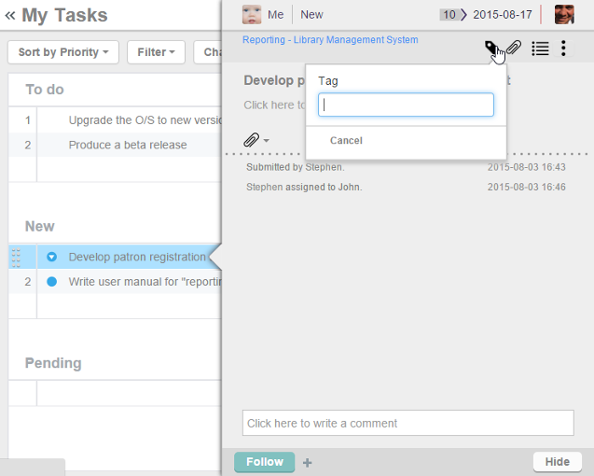
To edit the tag selection of a task - This shows a drop down menu for tag selection. Enter the name of the tag in the text field.
- Click <Create new> or press Enter.
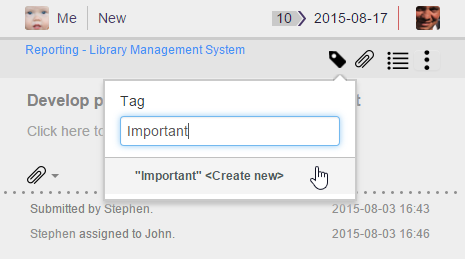
Create a tag
Tag is created and is added to the task. You can view the tag under the task name.
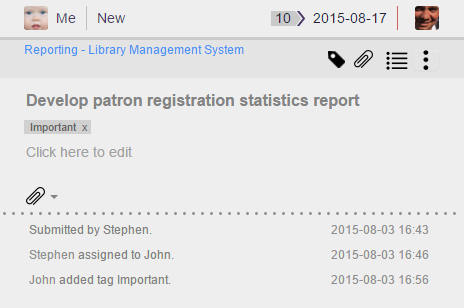
Tag is created and added to task
Related Resources
The following resources may help you learn more about the topic discussed in this page.
| 1. What is tag | Table of Contents | 3. Adding tag to task |
