Attaching diagram when adding comment
Comment is a message that can be posted to a task in response to the task submitter's initial message, or as a reply to comment(s) posted by other members. When Tasifier is run inside Visual Paradigm, you can attach diagrams when you post a comment. Typically, you post with a diagram when you are asked to provide the diagram, or when the diagram helps explain your comment.
Attaching diagram when adding comment
To post comment with a diagram:
- Open the details of the task in Task Pane. If the task is inside a Task Pool, open the Task Pool from the Left Pane and select the task from the tasks list. If the task is one of a task assigned to you, find it in the My Tasks page. You can also find from tag, based on their due status, etc.
- Click on the comment area at the bottom of the Task Pane.
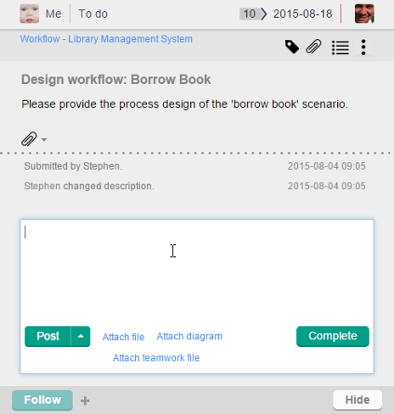
To post comment - Type your comment. If necessary, add supplementary file attachment to your comment by clicking Attach file next to the Post button, and selecting the file to attach. You may attach multiple files to your comment.
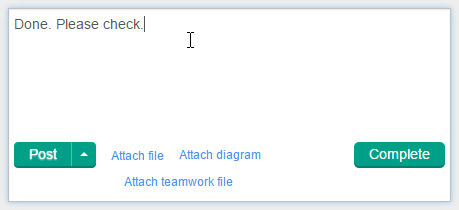
Post a comment - Click Attach diagram.
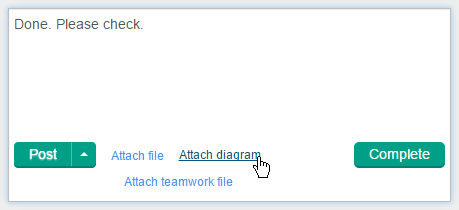
Attach a diagram to comment - In the Attach Diagram window, select the diagram to attach to the comment and click OK. You can attach multiple diagrams by repeating this and the previous step.
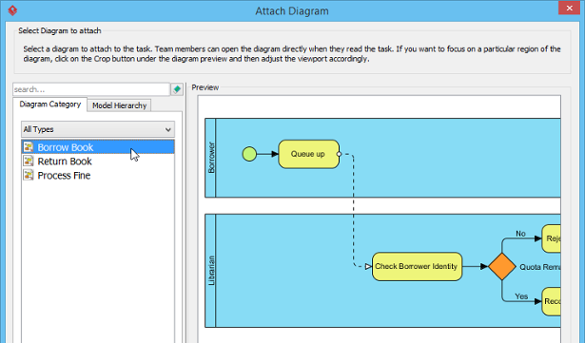
Select a Teamwork File
If you want people to focus on a specific part of a diagram, after selecting a diagram, click Crop below the diagram preview. Then, select the region to focus on and then click OK to return. - Click Post or Complete to send out your comment. Followers and assignees of the task will receive a message in their inboxes.
Now, readers who opened the task in Visual Paradigm can click on the image attached to your comment to open it directly, provided the diagram exists in their project. If they click on the filename (e.g. ABC.png), they can save the diagram as image file.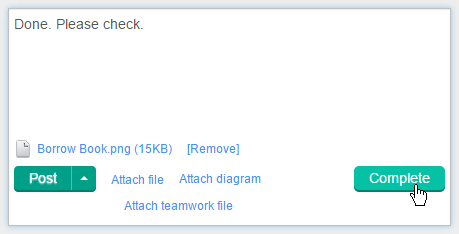
Complete a task
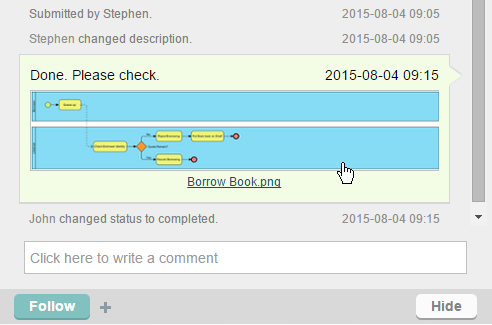
Open a diagram in comment
Related Resources
The following resources may help you learn more about the topic discussed in this page.
| 2. User Story and task pool | Table of Contents | 4. Attaching Teamwork File when adding comment |
