Reporting support
Measure the workload and capability of your team by producing a report that lists out the not-yet-performed, executing and completed task(s) of each team member. With this report, you can distribute new task(s) or re-assign task(s) to them based on their individual workload and capability, making the team more efficient and productive.
To produce a report:
- Click on the project from the Left Pane.
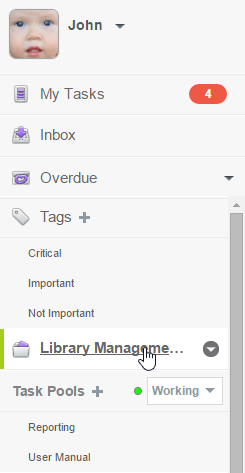
Click on a project - In the Main Pane, click on the down arrow next to the project name. Then, select Report from the popup menu.
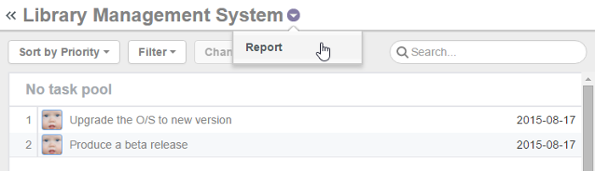
Select Report - Enter the criteria and click Generate. Here is a description of criteria:
Field Description Day range The range of date to report. Scope The project and Task Pool to include in reporting. Member involved The member to inpsect workload. Data The type of data interested.
New - Tasks newly assigned to the chosen member within the selected day range.
Processed - Tasks ever replied by the chosen member within the selected day range.
Completed - Tasks completed by the chosen member within the selected day range.
Closed - Tasks closed by the chosen member within the selected day range.
Outstanding - Overdue tasks that are remain opened within the selected day range.Description of properties in reporting - The Report page is opened with tasks categorized. You can click on a task to open it and read its detail. If you are interested in the statistic instead of the actual tasks involved, when you generate a report, choose Generate (Statistic) instead.
Related Resources
The following resources may help you learn more about the topic discussed in this page.
| Chapter 10. Tools | Table of Contents | Chapter 11. Tasifier in Visual Paradigm |
