Installing Visual Paradigm on Windows
Having downloaded the installer of Visual Paradigm, execute it, run through the installation to install Visual Paradigm. If you are using the InstallFree version, you just need to unzip it and run Visual Paradigm directly. In this chapter, we will go through the installation of Visual Paradigm both with installer (.exe) and InstallFree (.zip).
Using installer (.exe)
- Execute the downloaded Visual Paradigm installer file. The setup wizard appears as below.
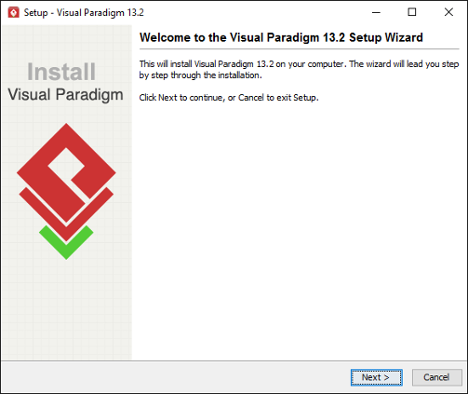
Visual Paradigm welcome screen - Click Next to proceed to the License Agreement page.
- Read through the license agreement carefully. Make sure you accept the terms before continuing with the installation. If you accept the agreement, select I accept the agreement and click Next to proceed to the Select Destination Directory page.
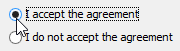
The License Agreement - Specify the directory for installing Visual Paradigm. Click Next to proceed to the next page.
- Specify the name of the Start Menu folder that will be used to store the shortcuts. Keep Create shortcuts for all users checked if you want the shortcut to be available in all the user accounts in the machine. Click Next to proceed.
- In the File Association page, keep Visual Paradigm Project (*.vpp) checked if you want your system able to open the project file upon direct execution (i.e. double click). Click Next to start the file copying process.
- Upon finishing, you can select whether to start Visual Paradigm or not. Keep Visual Paradigm selected and click Finish will run Visual Paradigm right away.
Using InstallFree version (.zip)
Decompress the downloaded zip file into a directory. This creates a subdirectory named "Visual Paradigm 14.2" where 14.2 is the version number. That's it. To start Visual Paradigm, execute Visual Paradigm 14.2\Visual Paradigm.exe.
Installation FAQ
Question: What is the difference between Installer and InstallFree Version?
Answer: Installer version creates shortcut and registers the menus that make the system more easy to use. We suggest user to use installer version for a long term usage. The InstallFree version is good for evaluation and testing the release candidate.
Question: I cannot complete the installation due to a file is missing when copying files. What can I do?
Answer: This can be caused by a corrupted installer file. Please download the installer file again with a different mirror site and run it again to solve the problem.
Question: I cannot start the application after installing the software. What can I do?
Answer: There are several possible causes of the problem. If you are sure that your installation was performed correctly, contact Visual Paradigm's support team for assistance. It is recommended to include the vp.log file in %APPDATA%\VisualParadigm\ (e.g. C:\Users\Peter\AppData\Roaming\VisualParadigm\vp.log).
Question: I don't have administrator right, can I install the software?
Answer: Yes, you can.
Question: The installer file is detected to contain a virus. What can I do?
Answer: Our installer files are all packed by ourselves in a secure environment and are scanned for virus before releasing to public. If a virus is detected, please update to the latest virus profile first. After that, we recommend you to perform a full system scan, download the installer file from our official site and run the installation again. If the problem remains, please contact us or the virus scanner vendor for assistance.
Related Resources
The following resources may help you to learn more about the topic discussed in this page.
- Download Visual Paradigm and try it FREE
- Download the community edition of Visual Paradigm - simply free for non-commercial use
- New to Visual Paradigm? We have a lot of UML tutorials written to help you get started with Visual Paradigm
- Have difficulties when installing Visual Paradigm? Contact us. We will help you out
| Chapter 2. Installing Visual Paradigm | Table of Contents | 2. Mac OSX |
