How to Integrate Visual Paradigm with Eclipse?
Visual Paradigm enables you to integrate the visual modeling environment with Eclipse, providing full software development life cycle support. By designing your software system in Visual Paradigm, you can generate programming source code from class diagram to an Eclipse project. Also, you can reverse engineer your source code into class models in Visual Paradigm.
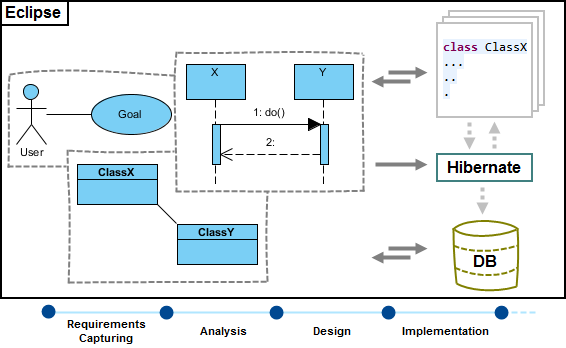 |
| Eclipse integration overview |
Installation
First of all, please make sure you have Eclipse 3.5 or above available. To install Eclipse Integration from Visual Paradigm:
- In Visual Paradigm, select Window > Integration > IDE Integration... from the toolbar.
- Select Eclipse. You can run Visual Paradigm in multiple IDEs. In other words, if you need you can select multiple IDEs here. Click Next.
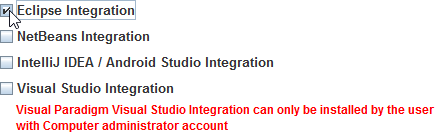
Select Eclipse Integration - Specify the folder path of Eclipse. Click Next to start copying files to your IDE.
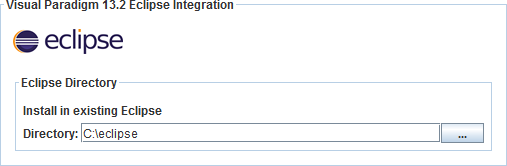
Path of Eclipse NOTE: Eclipse integration can only be installed on one Eclipse directory only.
Uninstallation
To remove the installation with an integrated IDE, perform an uninstallation.
- In Visual Paradigm, select Window > Integration > IDE Integration... from the toolbar.
- Select the radio button Uninstall.
- Select Eclipse Integration.
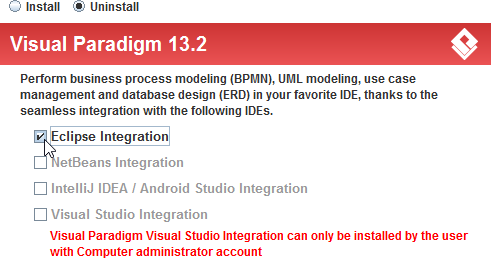
Select Eclipse integration for uninstallation - Click Next.
- Click Next for file removal.
Related Resources
The following resources may help you to learn more about the topic discussed in this page.
| Chapter 1. Eclipse Integration | Table of Contents | 2. Creating a UML Project in Eclipse |
