Creating a Fill-in Doc
- Select Tools > Doc. Composer from the application toolbar.
- Click Fill-in Doc. This shows the Specify Doc Base window.
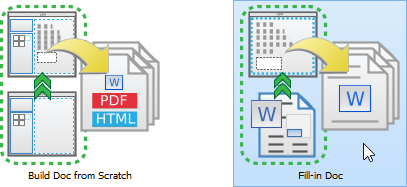
Creating a Fill-in Doc - Specify the Doc Base to use in document production. Doc base is a Word document file that contains both manually written content (e.g. Introduction, project scope, etc) and Doc Fields. If you are unclear about Doc Base and Doc Field, read the previous sections. There are two approaches from which Doc Base can be created from. One is to create from an external document file. If you take this approach, click Choose from Local Drive and then select the document file (*.docx). Another approach is to duplicate from an existing Doc Template. If you take this approach, select the Doc Template from the template list and click OK. You will then be prompted to save a copy of the Doc Template to your computer as Doc Base. Visual Paradigm provides three default templates for you to choose from. If your team uses Teamwork Server or VPository.com, you can create your own set of templates and share them among the team.
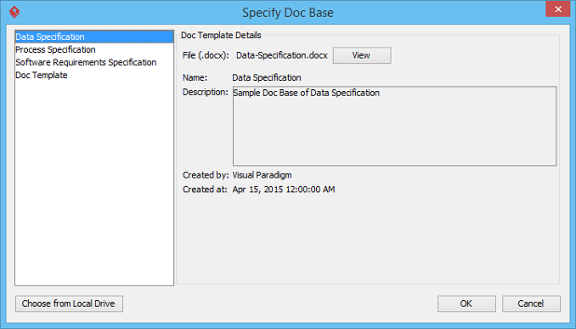
Specify Doc Base - If necessary, rename the document by double clicking on its name in breadcrumb and then typing in a new name.

Entering document name - Press the Enter key to confirm the naming.
- Doc. Composer analyzes your Doc Base and presents the Doc Fields that exist in your document. Your screen should look like this:
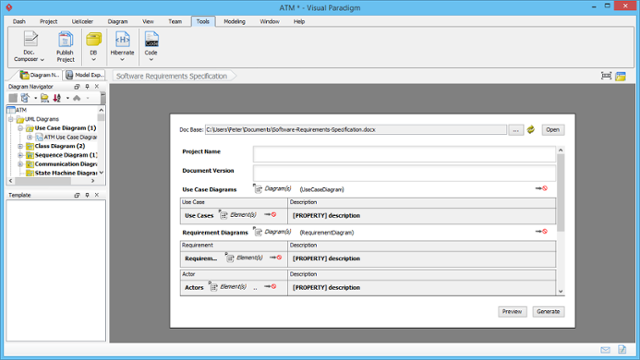
Doc Base opened
To have more editing space, we recommend you to collapse the toolbar temporarily by double clicking on the Tools tab.
Related Resources
The following resources may help you to learn more about the topic discussed in this page.
| 3. Understanding Doc Field | Table of Contents | 5. Touching-Up a Document |
