How to Discover Model Elements from Problem Statement?
By studying the problem statement, you can extract words or phrases that are relevant to the system and convert them into model elements, such as classes, use cases (system goals) and action, etc. Those objects are regarded as candidate objects. You can extract words or phrases from problem statement to become specific type of candidate objects and edit their properties when necessary.
Identifing candidate objects
Highlight the word/ phrase from the problem statement and select Add text as [model element type] from the pop-up menu.
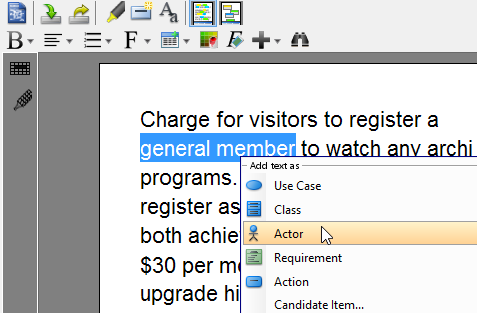 |
| Select actor as its type |
Editing candidate objects
You can rename candidate objects, change their type, write their description and change their color of highlight in the grid at the bottom of textual analysis.
To rename the candidate object:
Double click on the Candidate Class cell and rename the candidate object.
 |
| Rename candidate object |
To change the candidate object's type:
Double click on the Type cell and select a type from the combo box.
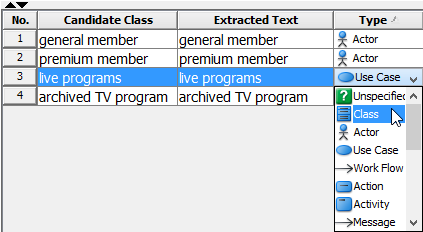 |
| Select class as its type |
To add description for the candidate object:
Double click on Description cell and type text inside the cell.
 |
| Enter description |
| NOTE: | The text you typed in Description cell will become the documentation of the corresponding model element. |
To change the highlight color of candidate object in problem statement:
- Click the Highlight cell and press the inverted triangle.
- Select a color from the combo box.
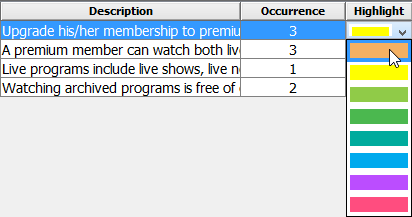
Select the highlight color
Related Resources
The following resources may help you to learn more about the topic discussed in this page.
| 2. Identifying important terms | Table of Contents | 4. Forming diagram from candidate objects |
