Posting and Replying
If you want to say something about a diagram or its content, no matter for what purpose, can create a post in PostMania. You can create a post to request change ("Delete this."), to ask for action ("Please implement this."), ask whatever questions ("When will this be done?"), etc.
Posting to diagram
- Open the diagram that you want to create a post in it.
- Click on the diagram background to make sure no shape has been selected.

Clicking on diagram - At the bottom right of the diagram, you can see a purple mark symbol. You can add marks to different parts of the diagram for the different areas of concern. Drag a mark onto the appropriate part of the diagram You can refine the position of mark by dragging it.
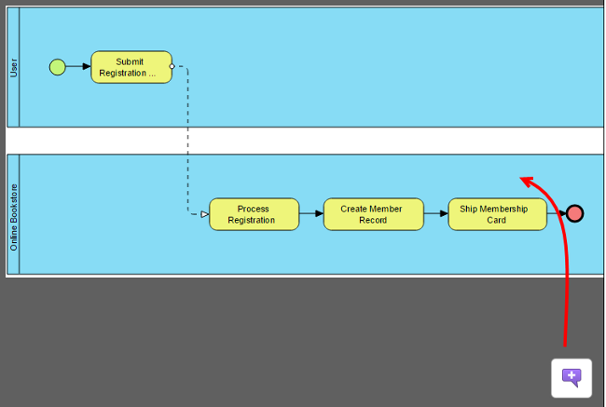
Dragging a mark to diagram - If necessary, add more marks onto the diagram by repeatedly dragging and dropping the mark onto diagram.
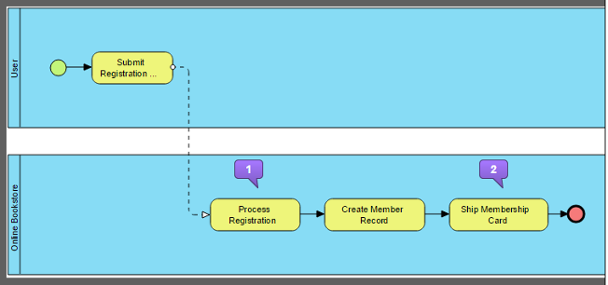
Multiple marks on a diagram - In the PostMania Topic Pane, enter the subject of post.
- Enter the messages of the marks.
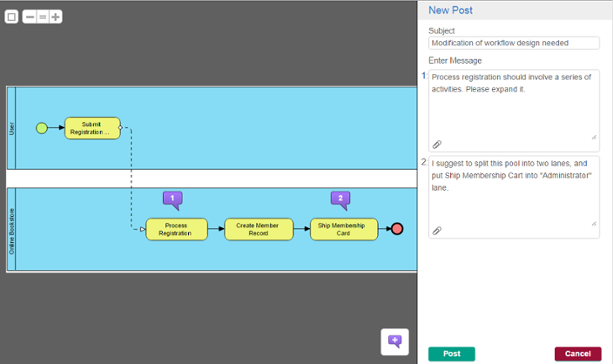
Entering messages - Click Post. Members who followed the diagram will receive Email notification about your post.
Posting to shape
- Open the diagram that contains the desired shape.
- Select the shape.
- Click on the + buttom above the shape.
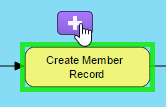
To create a comment on a shape - In the PostMania Topic Pane, enter the subject of post.
- Enter the post message.
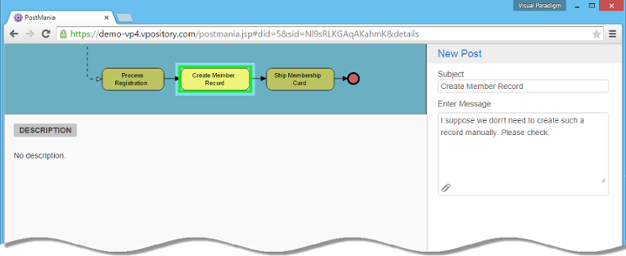
Entering post message - Click Post. Members who followed the diagram will receive Email notification about your post.
Posting to references of a shape
You can also post comments to references of a shape, when viewing the details of a shape.
- Open the diagram that contains the desired shape.
- Select the desired shape.
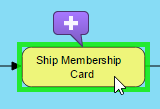
Selected System shape - At the top right of the page, click DETAILS.
- The description is then presented at bottom left. Open the REFERENCES tab.
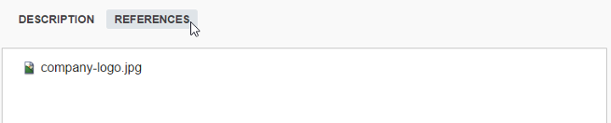
Opening the REFERENCES tab - To say something about the references, click New Topic on the right hand side.
- Enter the subject and message.
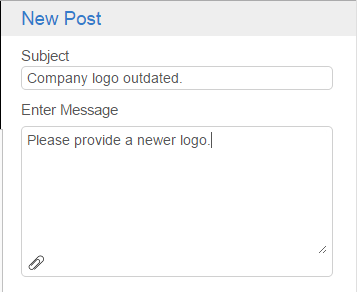
Creating a post to shape's references - Click Post. Members who followed the diagram will receive Email notification about your post.
Posting to use case flow of events
You can also post comments to the flow of events of use case.
- Click on the desired use case in a use case diagram.
- At the top right of the page, click DETAILS.
- Open the FLOW OF EVENTS tab.
- Select the steps to comment on.
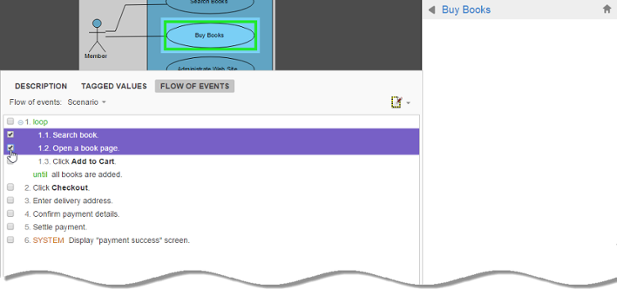
Selecting some steps in Flow of Events - Click New Topic on the right hand side.
- Enter the subject and post content.
- Click Post. Members who followed the diagram will receive Email notification about your post.
Posting to working procedure of BPMN task/sub-process
You can also post comments to working procedure of BPMN task/sub-process.
- Click on the desired BPMN task/sub-process in a business process diagram.
- At the top right of the page, click DETAILS.
- Open the PROCEDURES tab.
- Select the steps to comment on.
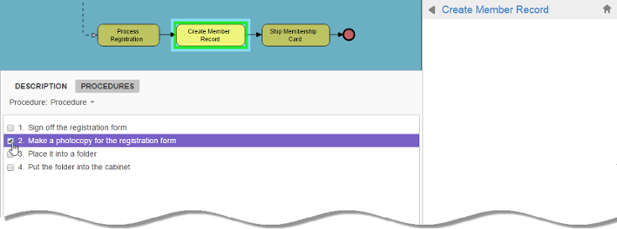
Selecting a step in procedures - Click New Topic on the right hand side.
- Enter the subject and post content.
- Click Post. Members who followed the diagram will receive Email notification about your post.
Replying a post
To reply a post:
- Click to open the desired post on the right hand side of PostMania.
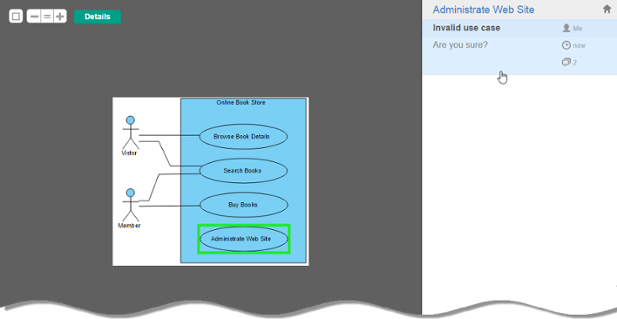
Opening a post - Enter the content of reply.
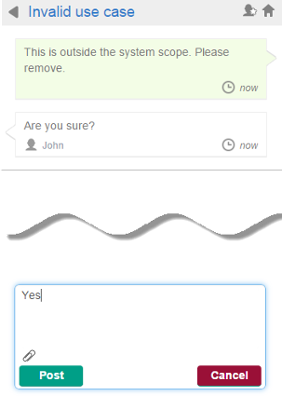
Entering reply content - Click Post.
Related Resources
The following resources may help you learn more about the topic discussed in this page.
| 2. Vieweing Diagram | Table of Contents | 4. Searching a Post |
