Creating and configuring Task Pools' Statuses
A Task Pool can be in one of the three statuses by default, namely Planning, Working and Closed. These statuses not only indicate the current state of the Task Pools and the tasks within, but also add different effects to them. The following table lists the three statuses and their effects:
|
||||||||||||
| Description of statuses and their effect |
Aside from the three statuses, you can define your own statuses. In this article you will learn how to do this.
Enabling the configuration permission of Task Pool statuses
The configuration of Task Pool is not everyone's permission. One must be granted such a permission in order to configure Task Pool statuses. To grant such a permission to a member:
- Open a web browser.
- If your team uses VPository, visit and login your cloud entry point. If your team uses Teamwork Server, visit the VP Server URL and login as administrator. Note that the login ID of the default server administrator is Admin.
- If your team uses VPository, open the Members page. If your team uses Teamwork Server, click on Members for Teamwork Module.
- On the member list, select the member to grant him/her the configuration permission.
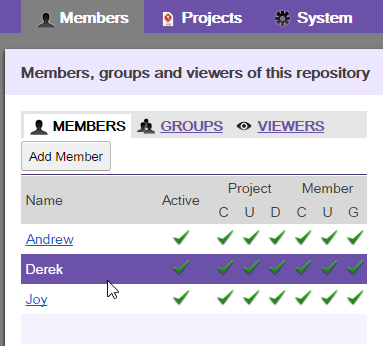
Selecting a member - On the right hand side, under the Edit Member page, check Task pool status.
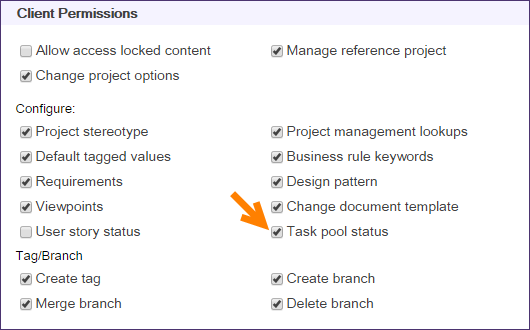
Grant a member the permission to configure Task Pool statuses - Click Save.
Configuring Task Pool statuses
Team members who are granted the permission to configure statuses (read the section above for steps) can create and edit the statuses in Tasifier. To configure status:
- In Tasifier, move your mouse pointer over the Task Pools caption.
- You should see the gear button. Click on it. If you do not see such a button, make sure you are granted the configuration permission.
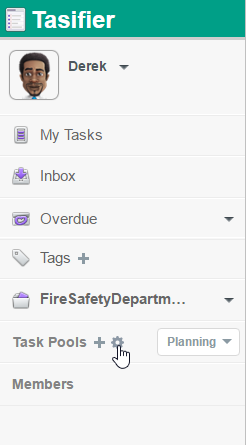
To configure Task Pool statuses - You are presented the Task Pool Status Setting window. You can now define a new status by clicking New Status, entering its name and setting its entry condition and attributes. Entry condition is the condition required to fulfill in order for a Task Pool to enter this status. Attributes are the effects of setting a Task Pool to be in this status. Please read the next section for details. Note that the order of statuses in the list is important because it determines the next status a Task Pool will be in by proceeding from the current one. You can change the order of statuses by dragging them.
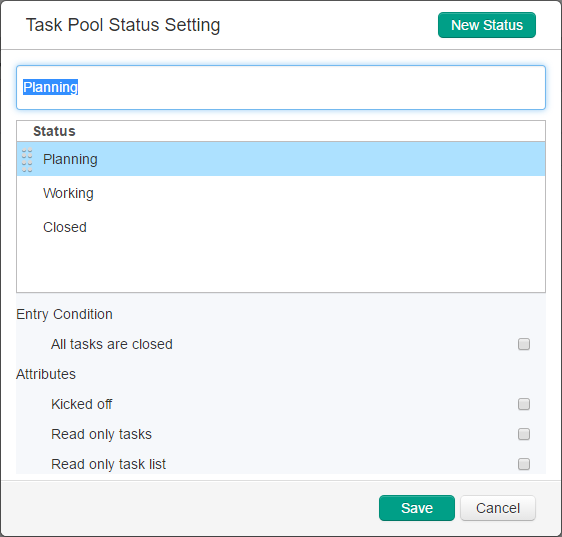
Task Pool Status Setting window - Click Save. Note that the configuration of statuses is shared among all projects.
Effect of attributes
|
||||||||
| Description of the effects of attributes |
Proceeding to the next status
To move a Task Pool to the next status, proceed it. To proceed:
- Click on the down arrow next to the name of the Task Pool, from the Main Pane.
- Select Proceed to "Closed" status from the drop-down menu where "Closed" is the name of the next status.

Proceed to next status
Related Resources
The following resources may help you learn more about the topic discussed in this page.
| 5. Abnormal Task Pool | Table of Contents | Chapter 5. Task |
