Subtasks
A Subtask is a unit of work that is a breakdown of a bigger piece of work. You add subtask when you want to break a task into smaller parts to achieve better management and better use of resources.
Adding a subtask
To add a subtask:
- Open in Task Pane the details of the task that you want to create subtask from. If the task is inside a Task Pool, open the Task Pool from the Left Pane and select the task from the tasks list. If the task is one of a task assigned to you, find it in the My Tasks page. You can also find from tag, based on their due status, etc.
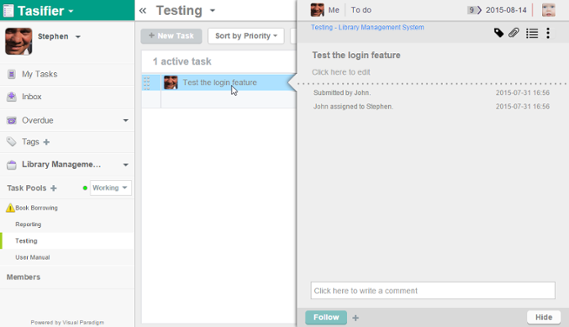
Viewing task's details - On top of the the subject of task, click on the Subtasks button.

To add subtasks - This popup the subtask list, with an empty row in it. The list is where you can view and add subtasks. Click on the empty row and enter the subject of the subtask. (You will fill in the task details later on)
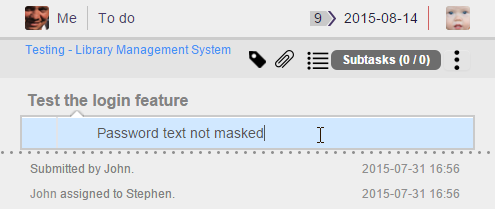
Add subtask - Press Enter to confirm. You are now on a new row and you can start entering the subject of another subtask, if any. If you have finished entering all tasks, just leave the last row empty.
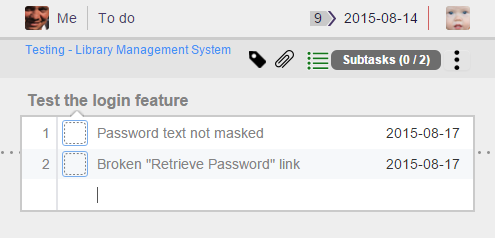
Subtasks created - Now, you can optionally enter the task description. If the subject is clear enough, this step can be skipped. If you want to enter the details of task, move your mouse pointer over the subtask you created and click Details> to open the Task Pane.
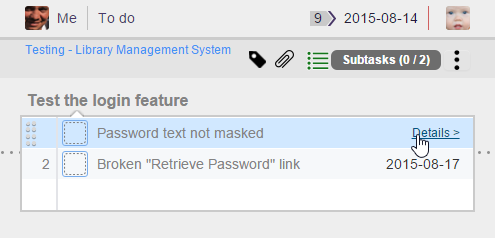
Edit subtask's details - Now, you can enter task description. You can also edit the task by tagging, setting assignee, due date, etc. Note that you can navigate back to the parent task by clicking on the link above the task subject in Task Pane.
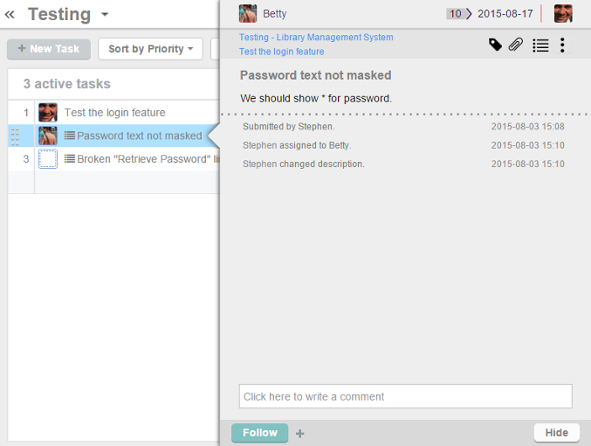
Subtask opened in Task Pane
Related Resources
The following resources may help you learn more about the topic discussed in this page.
| 9. Including Teamwork File/Folder in task description/comment | Table of Contents | 11. Viewing other member's tasks |
