Viewing other member's tasks
You can review the workload of teammates by opening their My Tasks page and read the tasks listed there. To open a team member's My Tasks page, click on Members at the bottom of the Left Pane. Then, click on his/her profile photo.
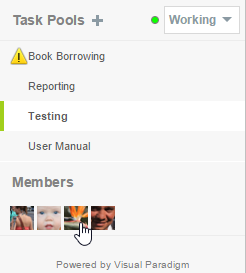 |
| Open another team member's My Tasks page |
You will then see his/her My Tasks page in the Main Pane.
You can also create task directly in his/her My Tasks page, or prioritize his/her tasks via drag-and-drop. Here is a situation where this is especially useful. Suppose you have invited several team members to come to your seat to have a short discussion. When the discussion is about to end, you want to plan tasks for each member. By navigating to individual member's My Tasks page, you can easily plan tasks for them and prioritize their workload.
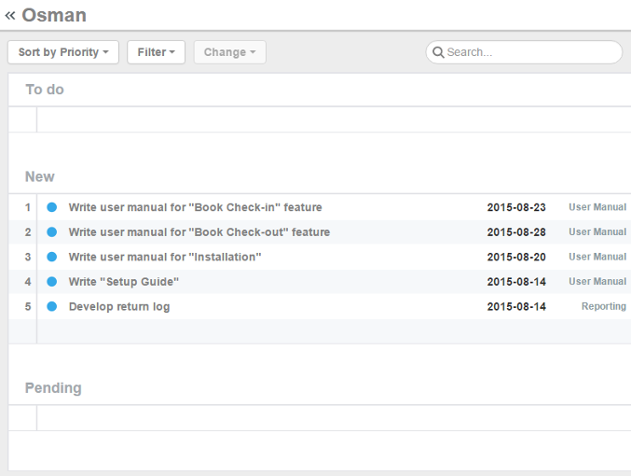 |
| Another team member's My Tasks page |
Related Resources
The following resources may help you learn more about the topic discussed in this page.
| 10. Subtasks | Table of Contents | 12. Breaking down a task into stages |
