How to Create Project in Visual Paradigm?
Visual Paradigm stores information like model elements and diagrams in a project. Therefore, you need to create a project before performing modeling. To create a project, select Project > New from the toolbar. The New Project window appears.
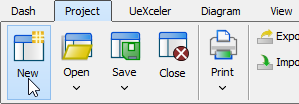 |
| Create a new project |
Overview of New Project window
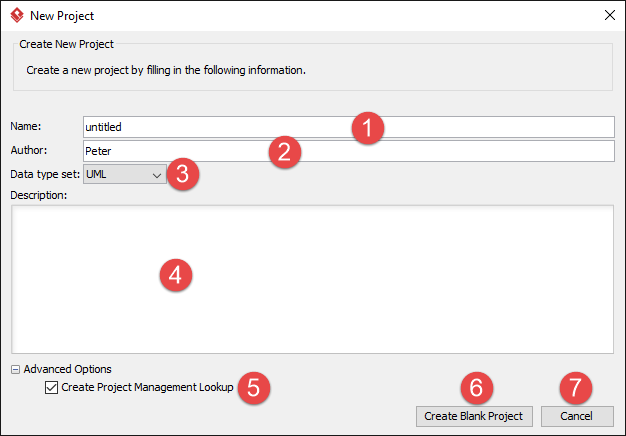 |
| An overview of New Project window |
|
||||||||||||||||||||||||
| Description of New Project window |
Related Resources
The following resources may help you to learn more about the topic discussed in this page.
| Chapter 6. Working with projects | Table of Contents | 2. Saving Project |
