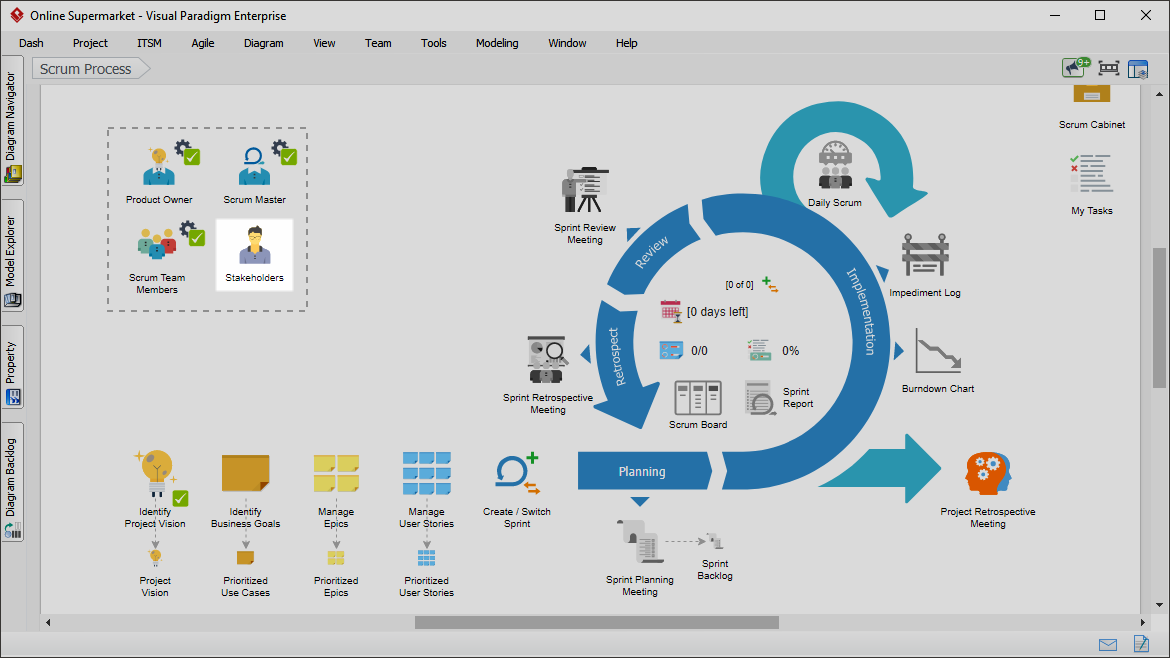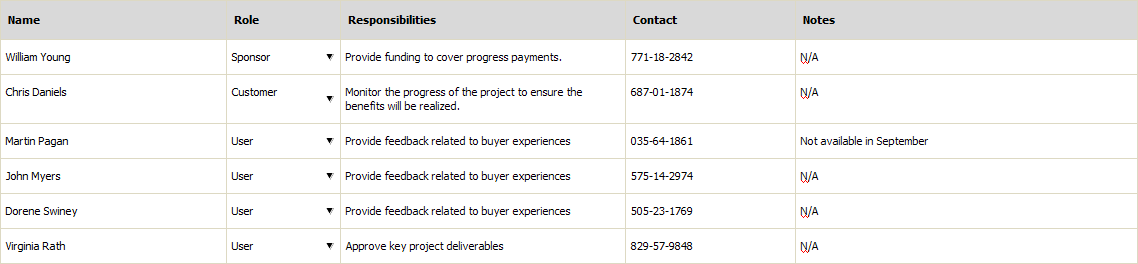What is stakeholder in scrum?
Stakeholder(s) are people and organization units who frequently interface with the product owner, scrum master and scrum team to provide them with inputs and facilitate creation of the project’s products and services, influencing the project throughout the project’s development. Typically, stakeholder includes customers, users, and sponsors.
- Customer: An individual or the organization that acquires the project’s products and services. For any organization, depending on the project, there can be both internal customers (i.e., within the same organization) or external customers (i.e., outside of the organization).
- User: An individual or the organization that directly uses the project’s products and services. Like customers, for any organization, there can be both internal and external users. Depending on the project, customers and users may be the same.
- Sponsor: An individual or the organization that provides resources and support for the project. The sponsor is also the stakeholder to whom everyone is accountable in the end.
At times, the same person or organization can play multiple stakeholder roles. For example, Peter is both the sponsor and the customer.
Identifying scrum project stakeholders
Perform the steps below to identify and list the stakeholders of your scrum project. You may try the steps interactively by visiting the interactive product tour.
- In the Scrum Process Canvas, click on the work item Stakeholders to open it.
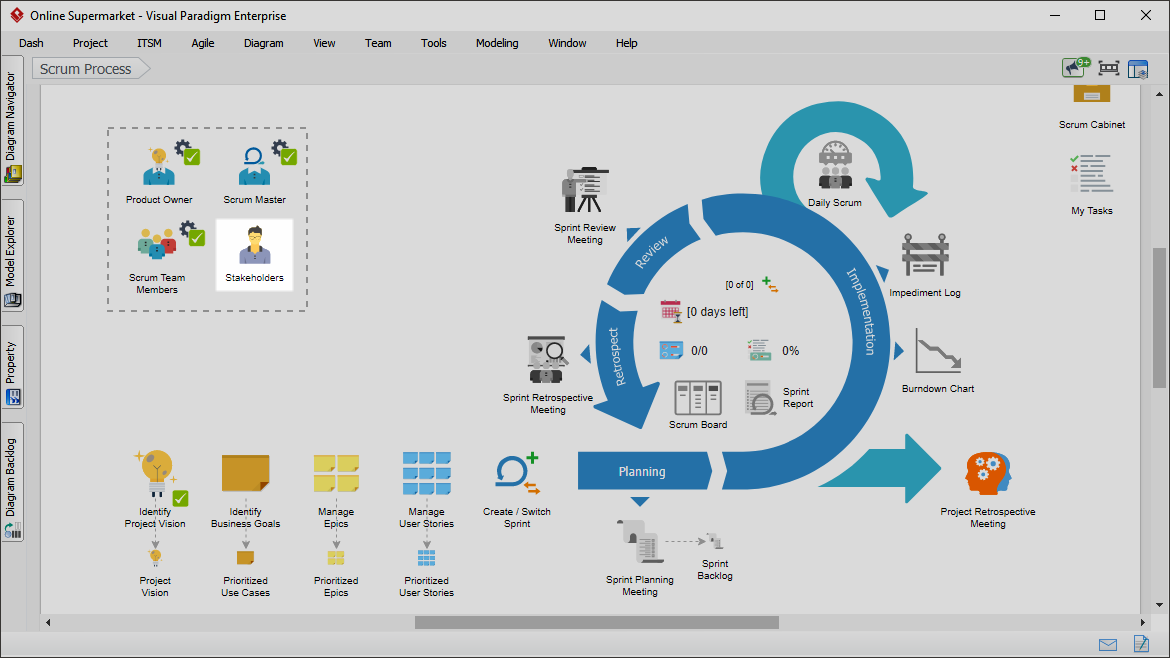
- Click on the action artifact Stakeholders.

- This opens the Stakeholders table. You are required to list and describe the stakeholders here. For each stakeholder, enter his/her name, role, responsibilities, contact details and any additional information about this stakeholder. See the image below for reference. Press Enter to create a new row.
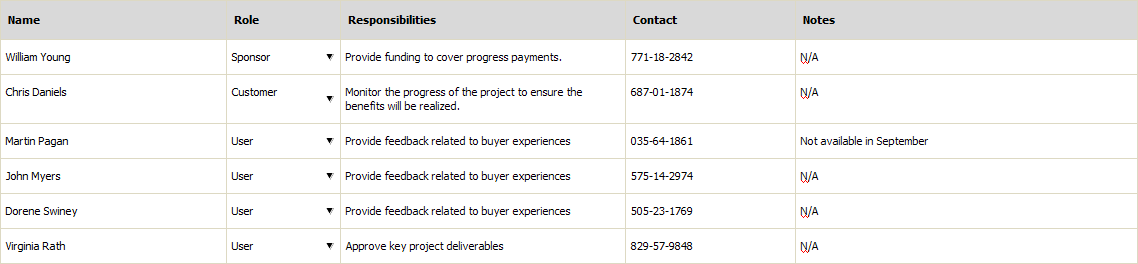
- Go back to the work item page via the breadcrumb.
- When you are done, click on Commit at the bottom right corner, and then select Complete from the popup menu.