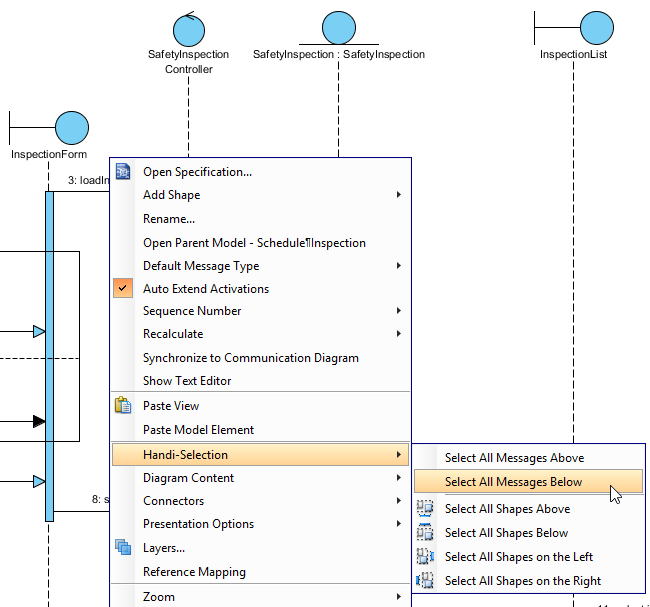How to Block Select Shapes on Diagram?
Editing a complex diagram could be difficult and error prone. Imagine you need to add a sequence message into the middle of an interaction represented in a UML sequence diagram. You selected half of the complex sequence diagram, moved the selection downward and added a new sequence message in the empty space. The diagram looked great, but only for the part you viewed. A while later you discovered that some of the messages were not being selected for moving. This made the interaction invalid and you have to rollback your change and do it again, which is a waste of time and may cause more problems to arise.
Fortunately, that is no longer the case. Thanks to Handi-Selection, you can select shapes from within the range of any of the four sides of the mouse pointer's position. Take editing a Sequence Diagram as an example: you can right-click at a certain spot on the diagram, and select all the shapes below. As a result, you can move the sequence messages downwards easily with no worries.
Handi-Selection in a Business Process Diagram
- Download Watch bracelet manufacturing.vpp. You can also find this file at the bottom of this tutorial, under the Resources section.
- Open the downloaded project file in Visual Paradigm.
-
Open the Business Process Diagram Watch bracelet manufacturing. You should see the diagram below:

There are four empty and redundant pools on the diagram, and we want to delete them. Of course, selecting and deleting four pools is easy, but imagine if there are more pools on the diagram—it's not easy to select them all. So let's perform an easy and safe selection of shapes with the Handi-Selection feature. - Right-click on the empty space below the Hello World Company pool.

- Select Handi-Selection > Select All Shapes Below from the popup menu.

- The empty pools are all selected. Now, delete them safely by pressing Delete.

Handi-Selection in a UML Activity Diagram
Handi-Selection in a UML sequence diagram is basically the same as in other diagram types. However, two additional options are supported: Select All Messages Above and Select All Messages Below. Compared to the rest of the Handi-Selection options, these two select only the sequence messages, but nothing else.