Concurrent Business Process Modeling
To thrive and remain competitive in today's fast-changing business world, companies can no longer stay on the sidelines doing things the way they have always been done. It is important to review business processes from time to time to know if they are functioning well and whether there are rooms for improvements.
Business process modeling can help here. Business process modeling is a typical technique that lets business users document business processes graphically for further analysis and discussion. It is typically performed by business analysts and participants who control, execute, and are involved in the process. Business analysts first conduct meetings with business owners to familiarize themselves with users' daily operations. Then, business analysts develop business process models according to the information collected. Based on the business model(s) produced, business owners and participants can study and discuss the current workflow to look for improvements.
In order to react to the fast-changing environment, improvements to a business process should be finished and applied quickly. Improving the efficiency of business process modeling helps shorten the time of process improvements and hence get the improvements in place earlier. A way to achieve this would be to develop business models with multiple analysts concurrently. In this tutorial, we will see how multiple analysts can work on the same business process model through the use of Teamwork Server. In order to complete this tutorial, you need to have:
- Basic knowledge of modeling in Visual Paradigm
- Knowledge of business process modeling with BPMN
- Access to Visual Paradigm Online/Visual Paradigm Teamwork Server
Background
V&P Limited is a watch bracelet manufacturer engaged in the development and manufacture of stainless steel watch bracelets. Due to the economic downturn, V&P wants to reduce operating costs by streamlining its production process. John and Mavis are business analysts who are going to help V&P re-engineer the business process. They have installed Visual Paradigm on their own laptops as a business modeling tool. They also installed Visual Paradigm Teamwork Server for concurrent modeling, with their own accounts created on the server.
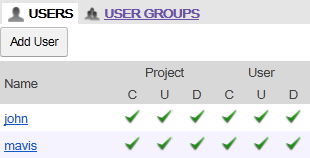
Concurrent Modeling
- Start Visual Paradigm in a new workspace, assuming that you are John for now.
- Open the project file provided with this tutorial.
- Open the only Business Process Diagram (BPD), which shows the current watch bracelet production and delivery process.

- Open the Teamwork Client. Select Teamwork > Open Teamwork Client... from the main menu.
- Login as John.

- Click OK in the Manage Project window.
- Import the open project to the server as a new project by selecting Project > Import Project to Repository.
- Keep the project name unchanged and keep Currently opened project selected.

- At the bottom of the Import Project window, select Mavis and click Add as Read and Update to grant Mavis the right to modify the project.

- Click OK.
- Click Open Project at the bottom-right of the Teamwork Client window.
- Let's start Visual Paradigm in another workspace, assuming you are Mavis now.
- Open the Teamwork Client (Teamwork > Open Teamwork Client...) and login as Mavis.
- In the Manage Project window, double-click on the project under the repository panel. Click OK.

- Click Open Project at the bottom-right of the Teamwork Client window.
- Mavis has reviewed the model and found that cost estimation is not necessary because it can be done during the negotiation process. Besides, the preparation of the prototype is a time-consuming and costly task that can be eliminated. Therefore, she is going to update the model by removing the related flows in the diagram. Remove the elements as shown in the image below.

- Tidy up the BPD to remove the empty spaces. The diagram should look like this:

- Commit the changes. Select Teamwork > Commit... from the main menu.
- The Commit window shows you the changes to be committed. Take a look at the changes and click Commit at the bottom-right.

- Go back to John's workspace. John can get the changes made by Mavis by performing an update. Select Teamwork > Update... from the main menu.
- The Update window displays the changes to be made upon updating. Take a look at the changes and click Update.

- Check the diagram. It should look the same as the diagram in Mavis's workspace.